Accelerated Mobile Pages (AMP) is a technology developed by Google to optimize the performance of mobile web pages. By implementing AMP on your WordPress site, you can significantly improve page load times and enhance the mobile user experience. This guide provides a detailed, step-by-step approach to setting up AMP for your WordPress site, helping you boost your site’s speed and SEO performance.
Table of Contents
- What is AMP?
- Why Use AMP for WordPress?
- Preparing Your WordPress Site
- Installing the AMP Plugin
- Configuring AMP Settings
- Customizing AMP Pages
- Testing and Validating AMP Pages
- Troubleshooting Common Issues
- Conclusion
What is AMP?
Accelerated Mobile Pages (AMP) is an open-source framework that aims to make web pages load faster on mobile devices. It involves using a streamlined version of HTML, a restricted subset of JavaScript, and optimized CSS to create pages that are lightweight and fast. AMP pages are designed to improve user experience by reducing load times and enhancing page performance on mobile.
Why Use AMP for WordPress?
- Improved Mobile Performance: AMP pages are optimized for speed, leading to faster load times on mobile devices.
- Enhanced User Experience: Faster pages provide a smoother browsing experience, reducing bounce rates.
- Boosted SEO: Google favors AMP pages in mobile search results, potentially improving your site’s visibility and ranking.
- Increased Engagement: Faster loading times can lead to higher user engagement and retention rates.
Preparing Your WordPress Site
Before setting up AMP, ensure that your WordPress site is ready for integration:
- Update WordPress: Ensure you are using the latest version of WordPress for compatibility with AMP plugins.
- Backup Your Site: Create a backup of your site to avoid any issues during the setup process.
Installing the AMP Plugin
- Access the WordPress Dashboard: Log in to your WordPress admin panel.
- Navigate to Plugins: Go to “Plugins” > “Add New.”
- Search for AMP Plugin: In the search bar, type “AMP” and look for the official AMP plugin by AMP Project Contributors.
- Install and Activate: Click “Install Now” and then “Activate” to enable the AMP plugin on your site.
Configuring AMP Settings
- Access AMP Settings: Go to “AMP” in the WordPress admin menu.
- Choose AMP Mode: Select the AMP mode that suits your needs:
- Standard Mode: Adds AMP versions of your posts and pages.
- Reader Mode: Provides a stripped-down version of your site.
- Configure Design Options: Customize the appearance of your AMP pages by adjusting settings such as colors, fonts, and layout.
- Go to “Appearance” > “Customize” and look for AMP-related settings.
- Enable Analytics: Integrate Google Analytics or other tracking tools to monitor the performance of your AMP pages.
Customizing AMP Pages
- Modify AMP Templates: Customize the AMP templates to match your site’s branding. You can edit AMP templates through the theme customizer or by using child themes.
- Add AMP-Specific Content: Ensure your AMP pages include all necessary content and elements for a complete user experience.
Testing and Validating AMP Pages
- Use AMP Validator: Test your AMP pages using the AMP Validator to ensure they are compliant with AMP standards.
- Check Mobile Performance: Verify that your AMP pages load correctly on various mobile devices.
- Monitor Analytics: Track the performance of your AMP pages using Google Analytics or other tools to assess their impact.
Troubleshooting Common Issues
- AMP Validation Errors: Review error messages from the AMP Validator and correct any issues in your AMP pages.
- Display Issues: Check your AMP templates and customizations to ensure compatibility and correct rendering on mobile devices.
- Performance Concerns: Monitor page load times and make adjustments to improve speed if needed.
Conclusion
Setting up Accelerated Mobile Pages (AMP) for your WordPress site can significantly enhance mobile performance and improve user experience. By following the steps outlined in this guide, you can implement AMP effectively, boost your site’s speed, and potentially increase your visibility in search results. Regularly test and update your AMP pages to maintain optimal performance and user satisfaction.
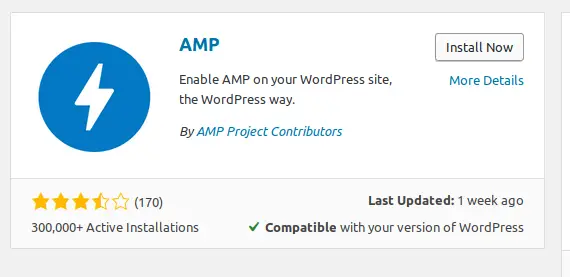
1 thought on “How to Set Up Accelerated Mobile Pages (AMP) for WordPress: A Step-by-Step Guide”