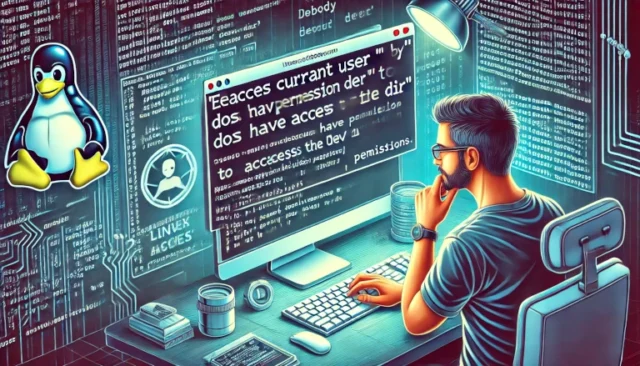Encountering the EACCES error: current user (“nobody”) does not have permission to access the dev dir can be frustrating, especially when working with Node.js, npm, or Yarn in a restricted environment. This error occurs when a process running as the nobody user lacks the necessary permissions to write or access the development directory. If you are struggling with this issue, this guide will walk you through the causes, solutions, and preventive measures to resolve it effectively.
What Causes the EACCES “nobody” Permission Error?
🔹 The nobody user is a system-level user with minimal privileges, often used for running unprivileged processes.
🔹 When installing npm or Yarn packages, the system attempts to write to a directory that requires higher permissions.
🔹 This typically happens in containerized environments, shared hosting setups, or non-root installations.
To fix this error, we need to adjust permissions, change user roles, or reconfigure the system to allow safe access.
How to Fix the EACCES “nobody” Permission Error?
1. Run the Command as a Different User
One of the quickest solutions is to run npm or Yarn as a non-restricted user. Switch to a regular user with appropriate permissions:
sudo -u $(whoami) npm install
Alternatively, specify a different user while executing the command:
sudo -u myuser npm install
This forces the package manager to execute with the privileges of your current user instead of nobody.
2. Change Ownership of the Dev Directory
If your development directory is owned by root or another user, change its ownership to the current user:
sudo chown -R $(whoami) ~/.npm
If working inside Docker or a container, apply ownership fixes within the container:
docker exec -it my_container chown -R node /app
This ensures that npm or Yarn can access and modify directories freely.
3. Use a Different Global Installation Directory
If global installations are restricted, set up a local directory for package installations:
mkdir ~/.npm-global
npm config set prefix '~/.npm-global'
export PATH="$HOME/.npm-global/bin:$PATH"
This directs npm to install packages in a user-accessible directory, bypassing permission issues.
4. Run npm/Yarn with Elevated Privileges
If necessary, execute commands with sudo privileges:
sudo npm install -g <package_name>
For Yarn:
sudo yarn global add <package_name>
However, be cautious when using sudo, as it can lead to incorrect file ownership issues.
5. Modify the NPM Configuration
Changing npm’s cache and temporary directories can also fix permission problems:
npm config set cache ~/.npm-cache --global
npm config set tmp ~/.npm-tmp --global
This ensures that npm writes to directories owned by the current user, preventing permission-related failures.
6. Use a Non-Root User Inside Containers
If running npm inside Docker, avoid using root by creating a dedicated user:
RUN useradd -m nodeuser
USER nodeuser
WORKDIR /home/nodeuser/app
Then execute npm commands as the nodeuser instead of nobody.
Common Issues and Troubleshooting
1. Permission Issues Persist Even After Changing Ownership
✔ Run the following command to reset permissions recursively:
sudo chmod -R u+w ~/.npm
✔ If using Docker, ensure the container user has correct access levels:
docker run --user $(id -u):$(id -g) my_image
2. NPM Still Uses the Nobody User in Some Containers
✔ Explicitly specify a user when running npm inside a container:
docker exec -u $(whoami) -it my_container npm install
✔ Check the effective user inside the container using:
whoami
3. Errors Occur Only When Running Inside a CI/CD Pipeline
✔ Some CI/CD environments use restricted users. Override this by forcing npm to use the current user:
npm install --unsafe-perm
✔ If using GitHub Actions, set the working directory permissions:
jobs:
build:
runs-on: ubuntu-latest
steps:
- run: sudo chown -R $(whoami) /github/workspace
How to Prevent Future Permission Issues?
🔹 Avoid running npm or Yarn as root to prevent incorrect file ownership.
🔹 Use a dedicated development user with the correct permissions in containerized environments.
🔹 Store npm global packages in a user-controlled directory to minimize conflicts.
🔹 Regularly check and adjust permissions on development directories to ensure seamless operations.
By implementing these best practices, you can prevent permission errors from disrupting your development workflow.
Final Thoughts
Encountering the EACCES error: current user (“nobody”) does not have permission to access the dev dir is a common issue in Node.js, npm, and containerized environments. The error arises due to restricted permissions, preventing write access to the required directories. By following the fixes and preventive measures outlined above, you can resolve permission errors efficiently and ensure smooth package installations.
Take control of your development environment today and eliminate frustrating permission issues!