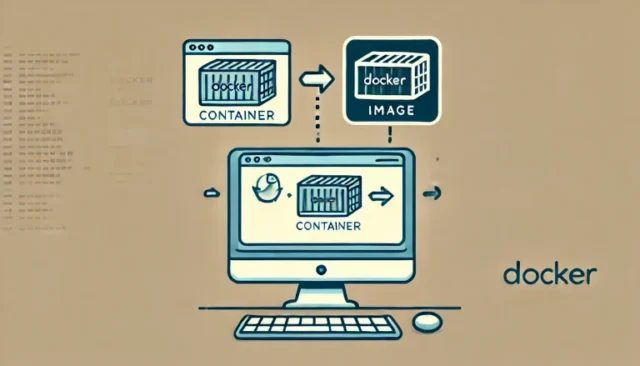Docker is an essential tool for containerizing applications, and part of using Docker effectively involves saving or committing changes to Docker image. Sometimes, after making modifications to a running container, you might want to save those changes as a new image that can be reused. This process is known as committing changes to a Docker image.
In this detailed guide, we will explore how to save and commit changes to a Docker image, covering what Docker images are, how the commit process works, and troubleshooting any issues you might face during this process. Whether you are a beginner or an experienced Docker user, this guide will help you understand the best way to save your changes in a Docker environment.
What is a Docker Image?
A Docker image is a blueprint of a container that includes everything needed to run an application, such as the code, system tools, libraries, and settings. Docker images are used to create containers, which are the runtime instances of these images.
- Immutable Layered System: Docker images are made up of layers, which are created when the image is built. Each layer represents a change made to the image, and these layers are immutable.
- Containers from Images: When you start a container, it runs from a Docker image. Any changes you make to a container, such as installing new packages or modifying files, are not saved to the original image unless explicitly committed.
How to Commit Changes to a Docker Image
When you make changes to a running container and want to save them, you need to commit those changes to create a new image. Below are the steps to commit changes:
Step 1: Run the Docker Container
First, run a Docker container from an existing image. For example, you can start an Ubuntu container:
docker run -it ubuntuThis command starts an interactive Ubuntu container. You can then make changes, such as installing new software or modifying configuration files.
Step 2: Make Changes to the Container
Inside the container, make any modifications you need. For example, install curl:
apt update && apt install curl -yThese changes are made to the running container, and they will be lost if the container is stopped unless you commit them.
Step 3: Commit the Changes
To save these changes as a new Docker image, use the docker commit command:
docker commit <container_id> new_image_name<container_id>: The ID of the running container you want to commit.new_image_name: The name of the new Docker image that will include the changes.
You can find the container ID by running:
docker psThis will list all running containers, allowing you to identify the correct container to commit.
Step 4: Verify the New Image
After committing the changes, verify that the new image has been created by running:
docker imagesYou should see the newly created image listed, and you can use it to start new containers with the modifications included.
Using Tags When Committing Changes
It is often helpful to use tags to version your Docker images. For example:
docker commit <container_id> new_image_name:version1.0Tags help differentiate between different versions of the same image, making it easier to manage updates and changes.
Saving Docker Images
In addition to committing changes, you might want to save a Docker image to a tar file so that it can be shared or moved to another system. This is done using the docker save command:
docker save -o my_image.tar new_image_name-o my_image.tar: Specifies the output file where the image will be saved.new_image_name: The name of the Docker image to be saved.
To load the saved image on another system, use the docker load command:
docker load -i my_image.tarThis command will import the image from the tar file, making it available for use on the new system.
Common Issues and Solutions
Here are some common issues you might encounter when committing changes to a Docker image, along with their solutions:
Issue 1: Changes Not Saved Properly
If the changes you made are not reflected in the new image, it may be due to incorrect usage of the docker commit command or forgetting to commit the right container.
Solution: Double-check the container ID and ensure that you are committing the correct container. Use docker ps to verify the container status before committing.
Issue 2: Large Image Size After Commit
Committing changes can sometimes result in a significantly larger image size, especially if there were many package installations.
Solution: Minimize the number of layers by combining commands into a single layer where possible. Use Dockerfile best practices to create optimized images.
Issue 3: Changes Lost After Restart
If changes are lost after stopping and starting a container, it could be because the changes were not committed.
Solution: Always commit the container after making changes if you need those modifications to persist. Alternatively, consider using a Dockerfile to script the changes for reproducibility.
Best Practices for Committing Changes
- Use Dockerfile for Repeatability: Instead of committing changes interactively, consider using a Dockerfile to automate the process. This makes your image creation reproducible.
- Avoid Committing Running Containers in Production: Committing running containers is useful for prototyping but should be avoided in production environments. Use Dockerfiles to define images in a consistent manner.
- Tag Images Clearly: Use descriptive tags for your committed images to track changes and versions easily.
Conclusion
Saving and committing changes to a Docker image is a straightforward process that allows you to preserve modifications made to a container. By following the steps outlined in this guide, you can create new Docker images from running containers, save images for future use, and troubleshoot common issues effectively. Remember, while docker commit is useful for quick changes, using a Dockerfile is the best practice for consistency and scalability.
Whether you’re experimenting with configurations or setting up a reusable environment, knowing how to save and commit Docker images is a valuable skill in container management.