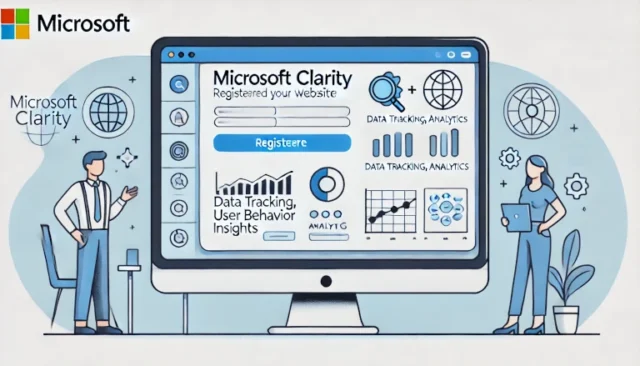Microsoft Clarity is a free, powerful web analytics tool that helps website owners gain deep insights into user behavior. With features like session replays, heatmaps, and click tracking, Clarity provides the data you need to understand how visitors interact with your site, identify areas for improvement, and boost overall engagement. In this comprehensive guide, we’ll walk you through the steps to register your website with Microsoft Clarity so that you can start making informed decisions to enhance the user experience.
Whether you’re new to website analytics or looking for a way to improve your current setup, Microsoft Clarity is a great place to start. This guide will explain what Microsoft Clarity is, how to set it up, and provide solutions to any common issues you might face during the registration process.
What is Microsoft Clarity?
Microsoft Clarity is a free analytics tool provided by Microsoft that helps website owners monitor how users interact with their sites. Unlike other analytics tools, Clarity focuses on providing detailed insights about user sessions, such as where users click, how far they scroll, and what content keeps them engaged.
- Heatmaps: Visual representation of user clicks and scrolling behavior.
- Session Replays: Playbacks of actual user interactions on your website, which can help identify pain points.
- Insights Without Sampling: Unlike some other analytics tools, Clarity provides complete, unsampled data for all users.
With these features, Clarity provides a deeper understanding of user behavior, enabling website owners to optimize their content and design for better engagement and conversion.
Benefits of Using Microsoft Clarity
- Free of Cost: Clarity is entirely free, with no restrictions on the number of sessions tracked.
- User-Friendly Interface: The dashboard is intuitive, providing useful metrics and insights without overwhelming users with data.
- Data-Driven Decisions: Clarity allows you to see how users are interacting with your content, helping you make data-driven decisions to improve website performance.
How to Register Your Website with Microsoft Clarity
To start using Microsoft Clarity, you need to register your website. Below is a step-by-step guide to help you get started:
Step 1: Create a Microsoft Account
If you don’t already have a Microsoft account, you will need to create one to access Clarity. Follow these steps:
- Visit the Microsoft Clarity website at clarity.microsoft.com.
- Click on Sign Up and choose Sign in with Microsoft to create or log in with an existing Microsoft account.
Step 2: Set Up a New Project
Once logged in, you will be prompted to create a new project for your website.
- Click on Add New Project.
- Enter your project name, website URL, and select the relevant industry category.
- Click Create to set up the project.
Step 3: Add Clarity Tracking Code to Your Website
To start collecting data, you need to add the Clarity tracking code to your website.
- After creating your project, you will see a tracking code snippet.
- Copy the code.
- Paste the tracking code into the header section of your website. You can add it directly to your HTML file, or use a content management system (CMS) like WordPress.
For WordPress users, the simplest way is to use a plugin like Header and Footer Scripts to add the tracking code without editing your theme’s files.
<script type="text/javascript">
(function(c,l,a,r,i,t,y){
c[a] = c[a] || function () { (c[a].q = c[a].q || []).push(arguments) };
t = l.createElement(r); t.async = 1; t.src = "https://www.clarity.ms/tag/" + i;
y = l.getElementsByTagName(r)[0]; y.parentNode.insertBefore(t, y);
})(window, document, "clarity", "script", "YOUR_PROJECT_ID");
</script>Replace YOUR_PROJECT_ID with your specific Clarity project ID. Once this script is in place, Microsoft Clarity will start tracking user interactions on your site.
Verify Installation
After adding the tracking code, go back to the Microsoft Clarity dashboard to verify that the code is installed correctly.
- It may take a few minutes to detect the code.
- Once verified, Clarity will begin displaying data for your website, including session replays and heatmaps.
Common Issues and Solutions
Issue 1: Clarity Code Not Verified
If the Clarity tracking code is not verified, it may be due to incorrect placement.
Solution: Ensure that the code is added to the header section of every page you want to track. For WordPress users, double-check the plugin settings if using a header script plugin.
Issue 2: No Data Being Collected
If no data appears after installation, it might be due to a delay in data processing or a problem with the code.
Solution: Wait for up to 24 hours for the data to populate. Also, check that there are no JavaScript errors on the page where the code is implemented.
Issue 3: Browser Compatibility
Microsoft Clarity may not work correctly in some older browsers.
Solution: Ensure that visitors are using modern browsers like Chrome, Firefox, Edge, or Safari to avoid compatibility issues.
Using Microsoft Clarity to Improve User Experience
- Analyze Heatmaps: Identify which sections of your site get the most attention and which get ignored. Use this data to reposition important content.
- Review Session Recordings: Watch how users interact with your site to spot any pain points or confusing navigation.
- Identify High Exit Rates: Use session recordings to determine why users leave certain pages without taking action, and make adjustments accordingly.
Best Practices for Microsoft Clarity
- Regular Monitoring: Continuously monitor Clarity’s heatmaps and session replays to understand how user behavior evolves over time.
- Combine with Google Analytics: Use Clarity alongside Google Analytics to get a complete picture of user behavior and site performance.
- Adjust Content Based on Insights: Update your website’s content, design, and navigation based on the insights gathered from Clarity to improve user engagement and retention.
Conclusion
Microsoft Clarity is an essential tool for understanding user behavior on your website. With heatmaps, session replays, and detailed metrics, Clarity gives you a clear view of how users are interacting with your site, allowing you to make data-driven decisions to enhance user experience. By following this guide, you should be able to easily register your website with Clarity and start gaining valuable insights to optimize your website for better performance.
Don’t forget to keep monitoring your site’s performance and adjust accordingly to improve user engagement and retention.