Did you recently baught a SSL certificate from certificate authority and installed it to your website as they mentioned and been excited to see your site “https://” shows as “Secure” in browser but you end up seeing “i” View site information icon with warning as, “Your connection to this site is not fully secure” ?? like
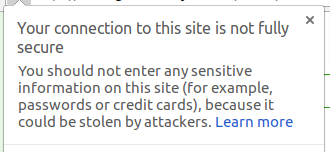
This means, your site is using something like css, images etc from some other site which is serving over http and not secure. The first step is to identify which files, urls are getting used over http in your website, for this there is a very good website https://www.whynopadlock.com , copy your site with adding https:// to your website link and paste into the search and click “Test Page” then your site will get analysed and you will be redirected to results page, where you have see “Mixed Content – Errors” and failures as “Hard Failure”, “Soft Failure” “Form Failure” etc which you have to fix by either changing 3rd party URLs from http to https if you are have hardcoded URLs into your website source code.
Once you fixed all errors and changed source code, updated your site, and refresh the page, you should be able to see “Secure” before your website URL.