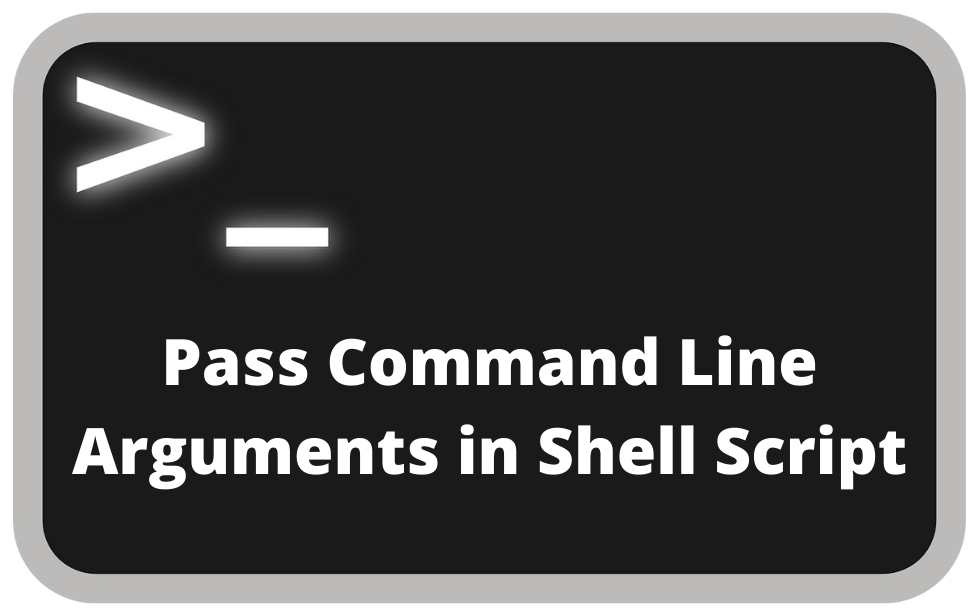Command line arguments are an essential feature of shell scripting in Linux, allowing you to create more flexible and dynamic scripts. By passing arguments to your scripts, you can control their behavior based on user inputs, making your automation tasks powerful and efficient. In this guide, we will delve into how to pass command line arguments to shell scripts with examples, setup instructions, and solutions to common issues.
By the end of this post, you’ll understand how to utilize command line arguments in shell scripts, enhancing your scripting skills for various automation tasks.
What are Command Line Arguments in Shell Scripting?
Command line arguments are inputs that you provide to a script when executing it. These arguments allow you to customize the behavior of the script without modifying the code itself. They make your script versatile, allowing it to handle different inputs and configurations on the fly.
- Why Use Command Line Arguments?
- Flexibility: Enable your script to perform different actions depending on the inputs.
- Reusability: You can use the same script for multiple scenarios by simply changing the arguments.
- Automation: Useful for automating tasks that require different inputs each time.
Example: Imagine a script that performs a backup of files. Instead of hardcoding the directory path, you can use an argument to specify the path, allowing you to reuse the script for backing up multiple directories.
How to Pass Command Line Arguments to a Shell Script
Arguments passed to a shell script are automatically assigned to special variables like $1, $2, $3, and so on, where $1 represents the first argument, $2 the second, and so forth. Below, we’ll show how to pass arguments and use them effectively in your shell scripts.
Example Shell Script Using Command Line Arguments
Consider the following script, which takes two arguments and prints a message:
#!/bin/bash
# Accessing command line arguments
ARG1=$1
ARG2=$2
# Printing the arguments
echo "First argument: $ARG1"
echo "Second argument: $ARG2"- Explanation:
$1: Represents the first argument passed to the script.$2: Represents the second argument passed to the script.echo: Outputs the values of the arguments.
To run this script, save it as example.sh and make it executable:
chmod +x example.shThen execute the script by passing two arguments:
./example.sh Hello WorldOutput:
First argument: Hello
Second argument: WorldUnderstanding Special Variables for Command Line Arguments
$#: Represents the number of arguments passed to the script.$@: Represents all the arguments as a single word.$*: Similar to$@, but treats all the arguments as a single string.$0: Represents the name of the script.
Example Script Using Special Variables
#!/bin/bash
# Printing the script name and argument count
echo "Script name: $0"
echo "Number of arguments: $#"
echo "All arguments: $@"If you run this script as follows:
./example.sh arg1 arg2 arg3Output:
Script name: ./example.sh
Number of arguments: 3
All arguments: arg1 arg2 arg3How to Handle Missing Arguments
It is always a good practice to check if the required arguments are provided before running the core logic of the script. You can use conditional statements to verify the argument count.
Example with Argument Validation
#!/bin/bash
if [ $# -lt 2 ]; then
echo "Error: Not enough arguments provided."
echo "Usage: $0 arg1 arg2"
exit 1
fi
# If arguments are provided, proceed
echo "First argument: $1"
echo "Second argument: $2"- Explanation:
[ $# -lt 2 ]: Checks if fewer than two arguments are provided.exit 1: Exits the script with an error code if arguments are missing.
Best Practices for Passing Command Line Arguments
- Validate Input: Always check if the required arguments are provided to avoid unexpected errors.
- Use Descriptive Variables: Assign arguments to descriptive variable names for readability.
- Provide Usage Instructions: When arguments are missing, display helpful usage information to the user.
- Quote Variables: When using variables that hold arguments, quote them to handle cases where arguments contain spaces.
Example of Quoting Variables
#!/bin/bash
ARG1="$1"
echo "Argument with spaces: "$ARG1""If the argument contains spaces, quoting $ARG1 ensures it is handled correctly.
Common Issues and Solutions When Passing Arguments
1. Handling Arguments with Spaces
Arguments that contain spaces can be interpreted as multiple arguments if they are not properly quoted.
Solution: Always use quotes around arguments, both when passing and accessing them.
2. Insufficient Arguments Provided
If your script expects a certain number of arguments and they are not provided, this could lead to errors or undefined behavior.
Solution: Validate the number of arguments using if [ $# -lt n ] and display an error message if they are missing.
Advanced Techniques for Argument Parsing
Using getopts for Parsing Arguments
For more advanced scripts, you might need to parse options (flags) along with arguments. getopts is a built-in command that helps handle optional and required flags in shell scripts.
Example with getopts
#!/bin/bash
while getopts "a:b:" opt; do
case $opt in
a) ARG1="$OPTARG";;
b) ARG2="$OPTARG";;
*) echo "Invalid option"; exit 1;;
esac
done
echo "Argument a: $ARG1"
echo "Argument b: $ARG2"- Explanation:
getopts "a:b:" opt: Defines two options,-aand-b, both requiring arguments.$OPTARG: Holds the value of the current option.
To run the script:
./example.sh -a value1 -b value2Output:
Argument a: value1
Argument b: value2Conclusion
Passing command line arguments to a shell script is an invaluable technique for making your scripts more versatile and powerful. Whether you’re automating backups, parsing logs, or managing services, understanding how to use arguments allows you to handle different inputs dynamically.
This guide has covered the basics of passing arguments to shell scripts, best practices, common issues, and advanced techniques such as using getopts. By incorporating these techniques into your scripts, you can build robust, flexible automation tools that adapt to your needs.