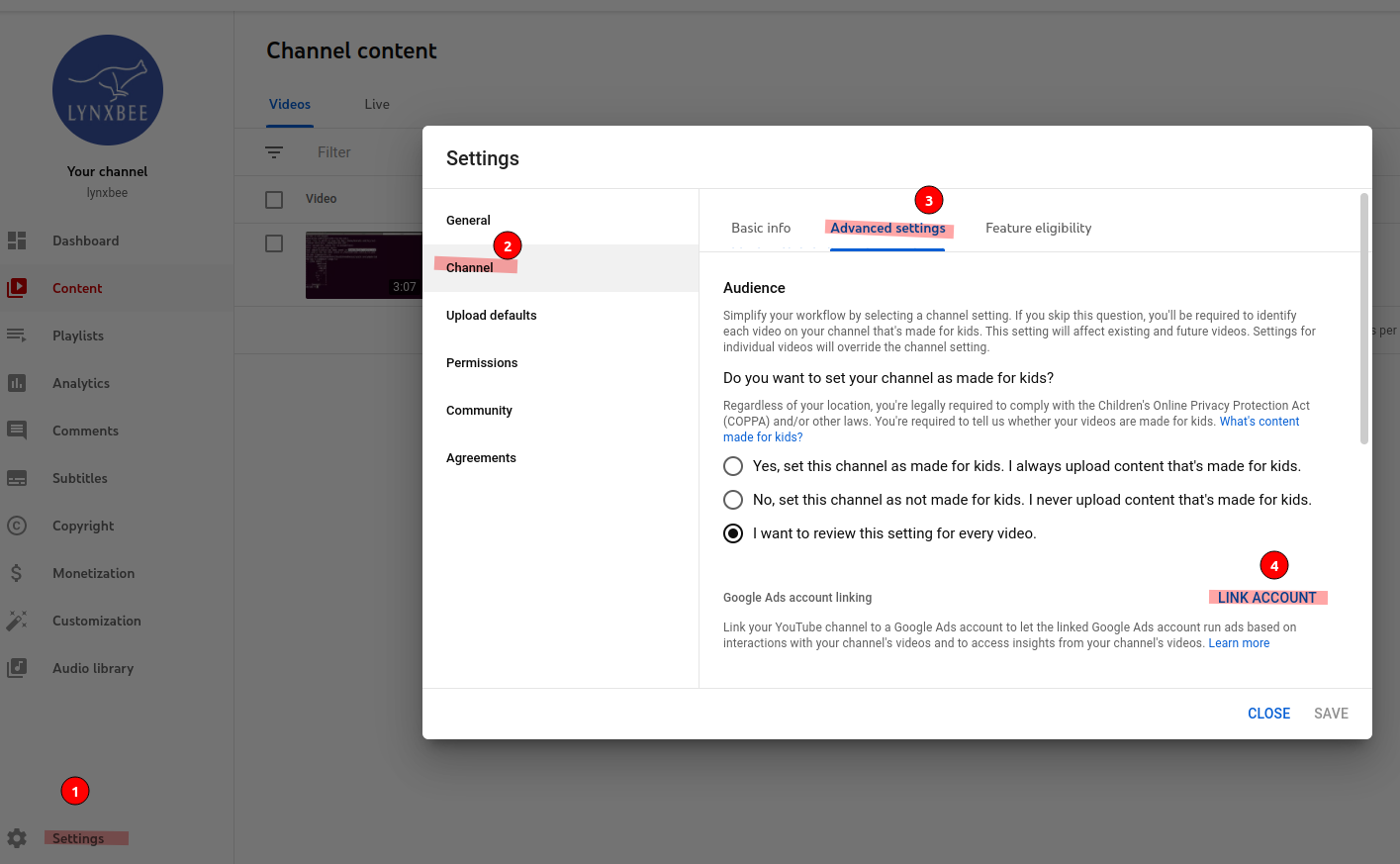Linking a YouTube channel to a Google Ads account allows the linked Google Ads account to run ads based on interactions with your channel’s videos. The linked Google Ads account can be granted permissions to access video ads’ organic view metrics, show ads to people who visit and interact with your channel, and get insights about how people interact with your channel after viewing your ads.
This post shows the steps for linking your YouTube Channel with Google Ads or Adwords account.
Login to your YouTube channel and then click on Settings -> Channel -> Advanced settings -> LINK ACCOUNT as shown in below image.
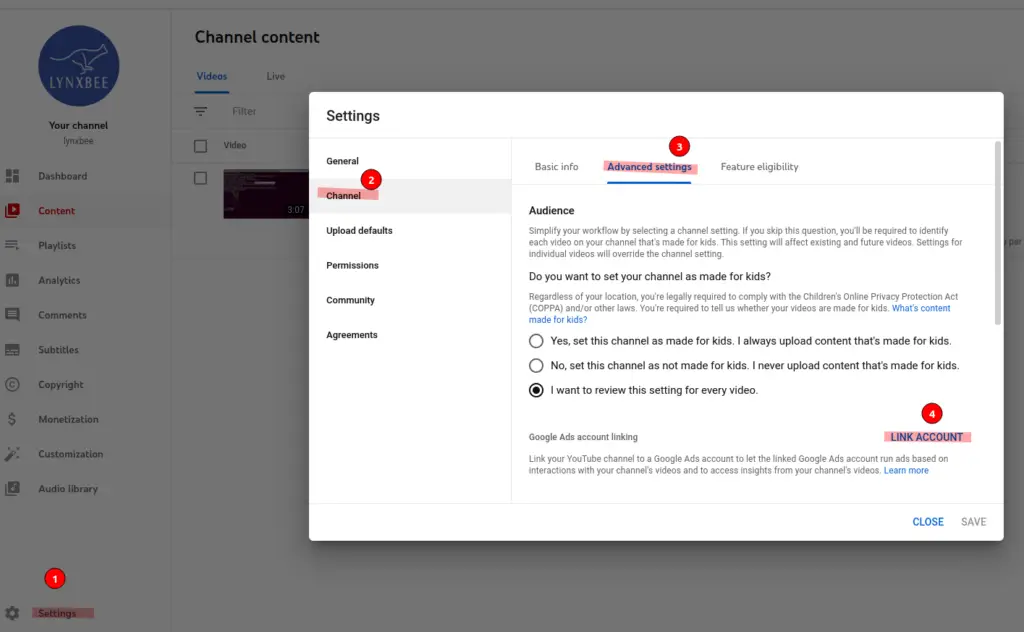
Next, login to your Google Ads accounts and note the Google Ads account ID from top right corner as can be seen from below image.
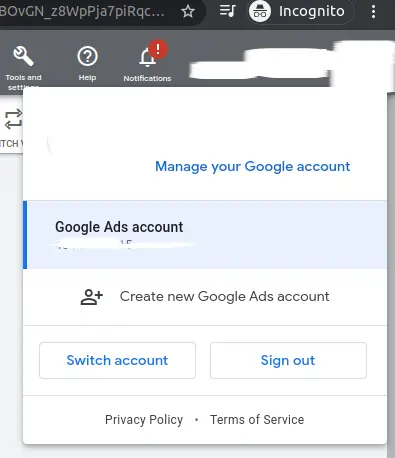
Now come back to your YouTube Channel Settings and click on “LINK ACCOUNT”
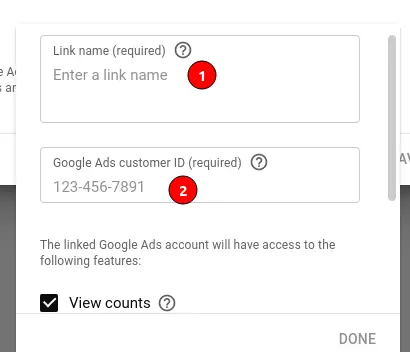
Here, enter the Google Ads customer ID as you noted above and Link name which is the Google Ads account which you are linking with.
Click on Done and then click on Save.
Enjoy !