WinSCP is a free, opensource tool (Windows Client) for transfering files using SFTP, FTP and SCP (Secure Copy) from one remote machine (mostly Linux) to another machine (Windows) in both ways. Using WinSCP you can copy the files from Windows to Linux or From Linux to Windows.
Download exe from WinSCP :: Official Site :: Download

Click on “Install for all users”
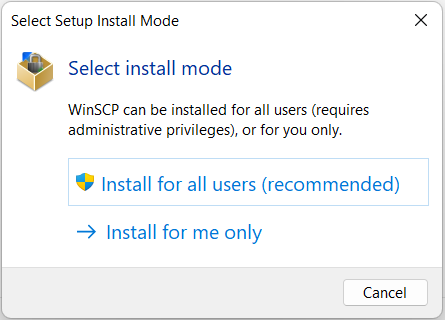
Accept the license.
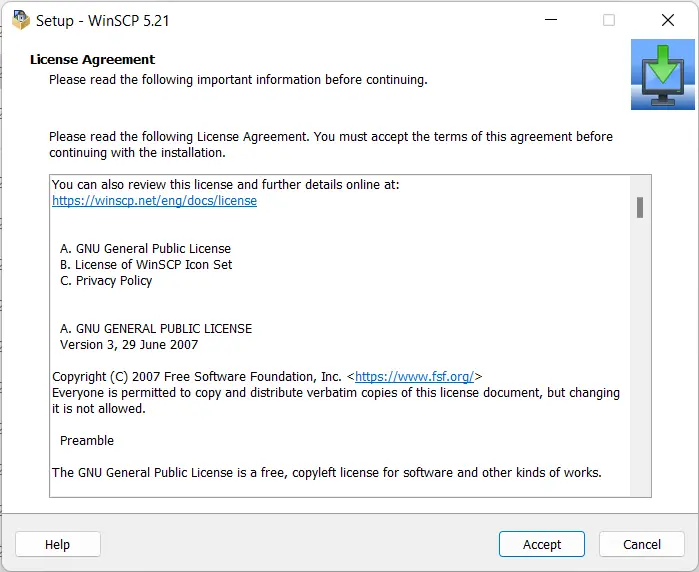
Select the Typical installation and click on “Next”
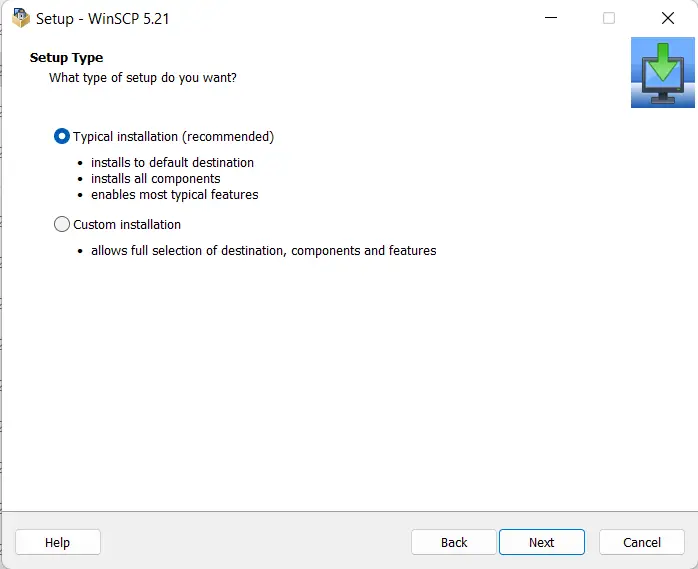
Keep the default interface style, “commander” where you will see the remote machine on left side and local machine files on right side, so you can drag and drop easily for the transfer.
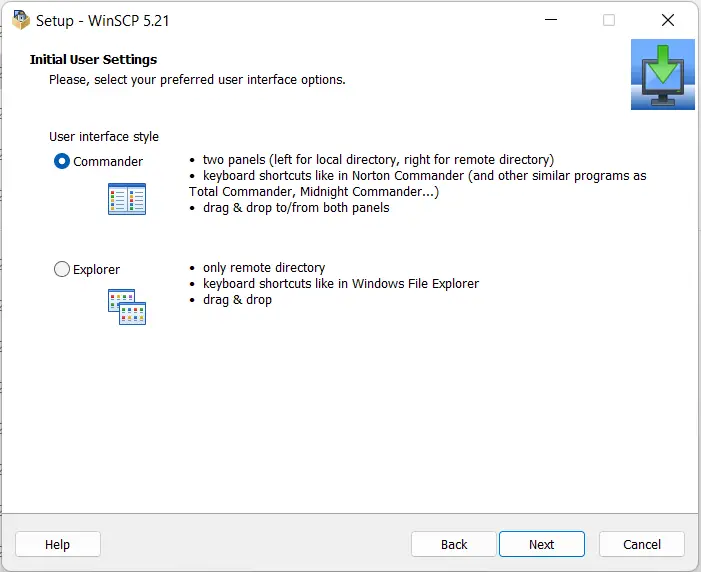
Click on “Install” and it can go on installing the WinSCP on Windows.
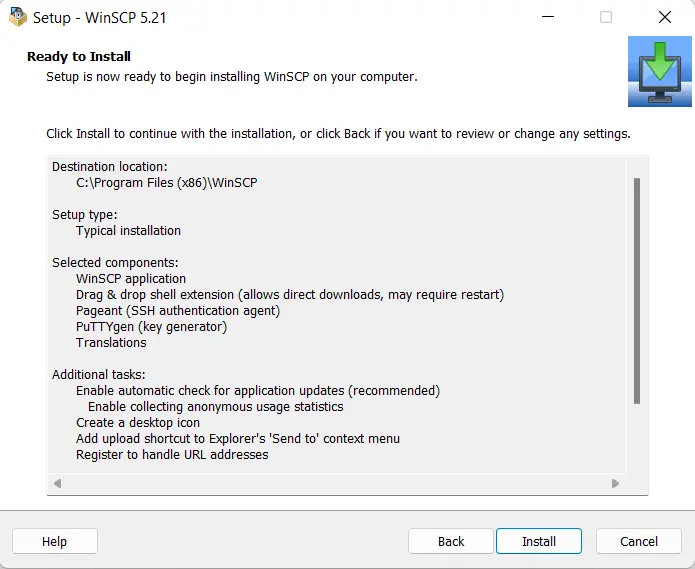
Now, you can type “winSCP” in windows search bar to start the application.
