Visit website https://www.python.org/downloads/ to check the latest version of python available. Since when this article has been written python 3.10.0 was the latest version hence we downloaded from https://www.python.org/downloads/release/python-3100/
and click on “Windows x86-64 executable installer” to download https://www.python.org/ftp/python/3.10.0/python-3.10.0-amd64.exe
Once download is successful, click on python-3.10.0-amd64.exe to start the python installation.
Once installation is started, you will be prompted with the following window,
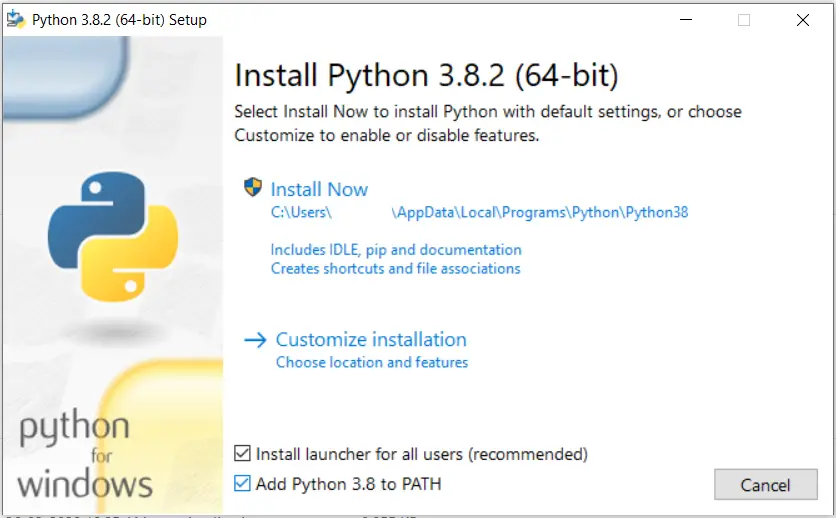
As you can see above this has two options,
“Install launcher for all users” – This is enabled by default but it will need Admin permissions to install, so if you do not have admin permissions, deselect this option to install python without any special permissions required.
“Add Python 3.8 to PATH” – This option is disabled by default but its better to select this option as shown above, since it adds python to PATH of shell’s like git-bash, which is very helpful.
Once options are selected, click “Install Now” which will complete the installation of python on Windows.
How to uninstall python from Windows
Once you have python installed on windows by following above commands, it may be necessary for some reasons you need to uninstall python. For this, start “Control Panel” app, then “Programs” to uninstall any application.
From next opened window, click “Python” and “Python Launcher” to uninstall python completely.