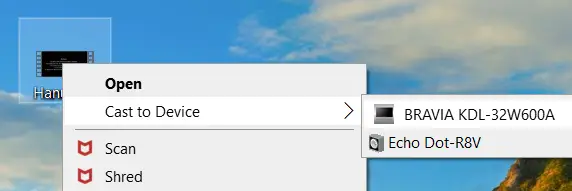If you have some media files like audio/video/images on Windows PC and you wanted to play those media files on larger screens like your TV. By standards, UPNP in a home network helps us to achieve the same, and google’s chromecast protocol uses UPNP in backend to stream the files to larger screens.
Follow below steps to stream your audio/video from your Windows PC / Laptop to your TV over WiFi / Ethernet connected in a same network. (Note: make sure your TV is turned ON and connected to network same as your PC )
Click on your network icon at the bottom bar of Windows. You can also right click on it and will see following dialog,
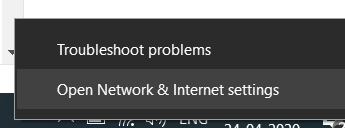
Click on “Network & Internet Settings” and from Opened Window click on “Network and Sharing Center“
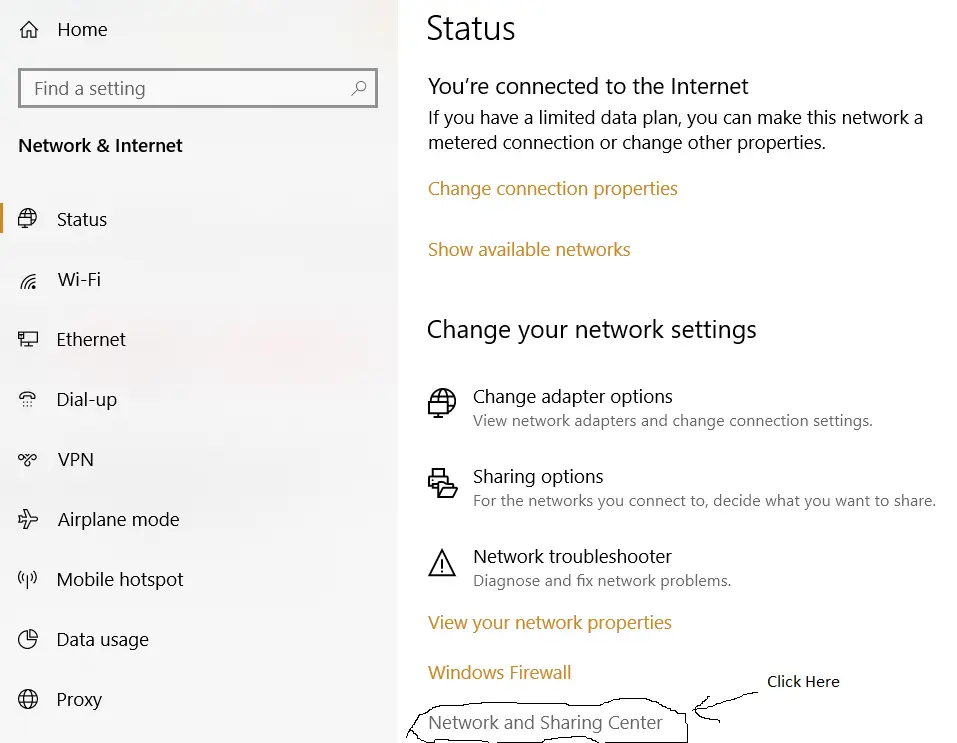
From opened settings windows as below, click on “Media streaming options”
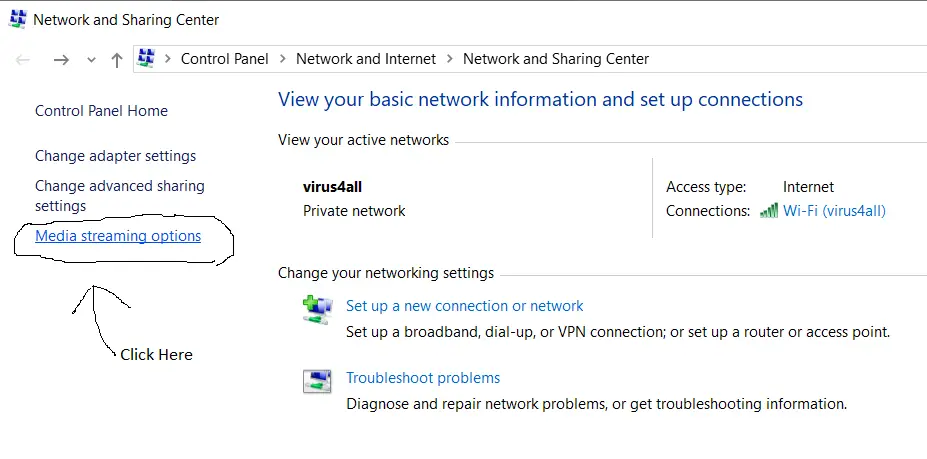
after clicking on “Media Streaming options” you will get a screen as below, to “Turn on Media streaming” .. click on the same.
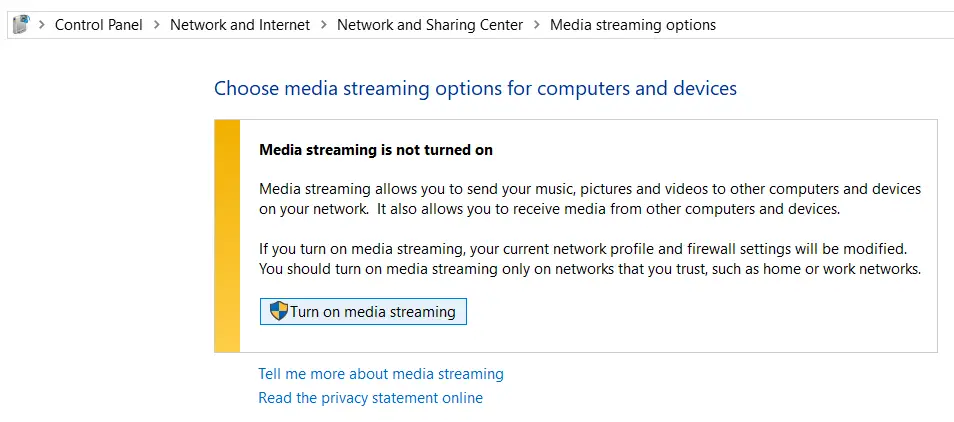
And you will see the next screen as, where you will see your TV got detected.. it means you are all set to play your Audio / Video from your Windows Laptop / Desktop to TV.
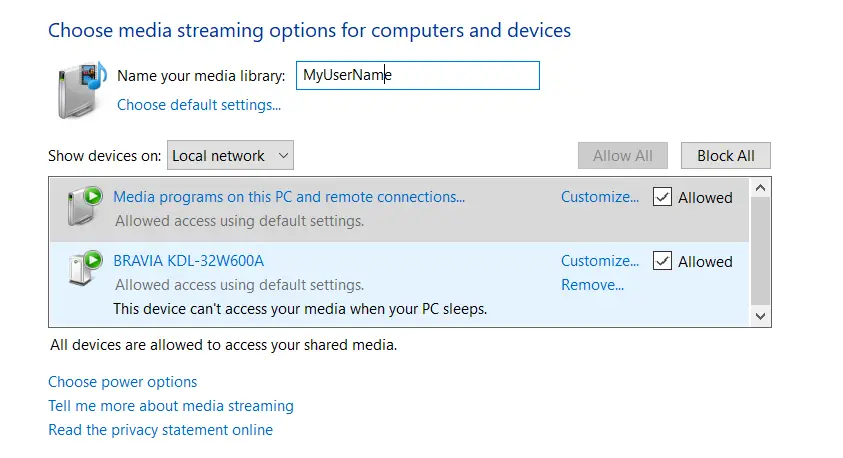
Streaming Audio / Video to TV using Mediaplayer
Open the folder where your media files are stored, then right click on the media file you want to be streaming to your TV, then “Cast to Device” and select the TV name and it should start playing on TV.