Inkscape is a powerful, open-source vector graphics editor widely used for creating illustrations, icons, logos, and complex graphic designs. Ubuntu Linux users benefit from its feature-rich interface, offering flexibility in scalable vector graphics (SVG) editing. Whether you’re an artist, designer, or developer, installing Inkscape on Ubuntu Linux ensures a seamless experience in digital drawing and design. In this guide, we will cover multiple methods of installation, troubleshooting, and setting up Inkscape efficiently on Ubuntu.
What is Inkscape?
🔹 Inkscape is a free and open-source vector graphics editor used for creating scalable, high-quality designs.
🔹 It supports multiple formats, including SVG, PNG, EPS, PDF, AI, and more.
🔹 With advanced drawing tools, path operations, and filters, it serves as an excellent alternative to Adobe Illustrator and CorelDRAW.
Ubuntu users can install Inkscape easily using APT package manager, Snap, or Flatpak.
How to Install Inkscape on Ubuntu Linux?
1. Installing Inkscape via APT (Recommended for Stability)
The APT package manager provides the most stable and secure installation. First, update your system and install Inkscape with:
sudo apt update && sudo apt install inkscape -y
Once the installation is complete, verify it by running:
inkscape --version
This method ensures that Inkscape is installed from Ubuntu’s official repositories, providing long-term stability.
2. Installing Inkscape via Snap (Latest Features)
For users who need the latest Inkscape updates, Snap offers an easy installation method. First, ensure that Snap is installed:
sudo apt update && sudo apt install snapd -y
Then, install Inkscape using Snap:
sudo snap install inkscape
Snap packages run in a sandbox environment, offering improved security and automatic updates.
3. Installing Inkscape via Flatpak (Alternative Approach)
Flatpak provides another method for installing Inkscape, often preferred for cross-distribution compatibility. First, install Flatpak and add the Flathub repository:
sudo apt install flatpak -y
flatpak remote-add --if-not-exists flathub https://flathub.org/repo/flathub.flatpakrepo
Then, install Inkscape using:
flatpak install flathub org.inkscape.Inkscape
To launch Inkscape, use:
flatpak run org.inkscape.Inkscape
This method ensures you get a more isolated and up-to-date Inkscape version.
Launching and Using Inkscape on Ubuntu
Once installed, launch Inkscape via the terminal by running:
inkscape
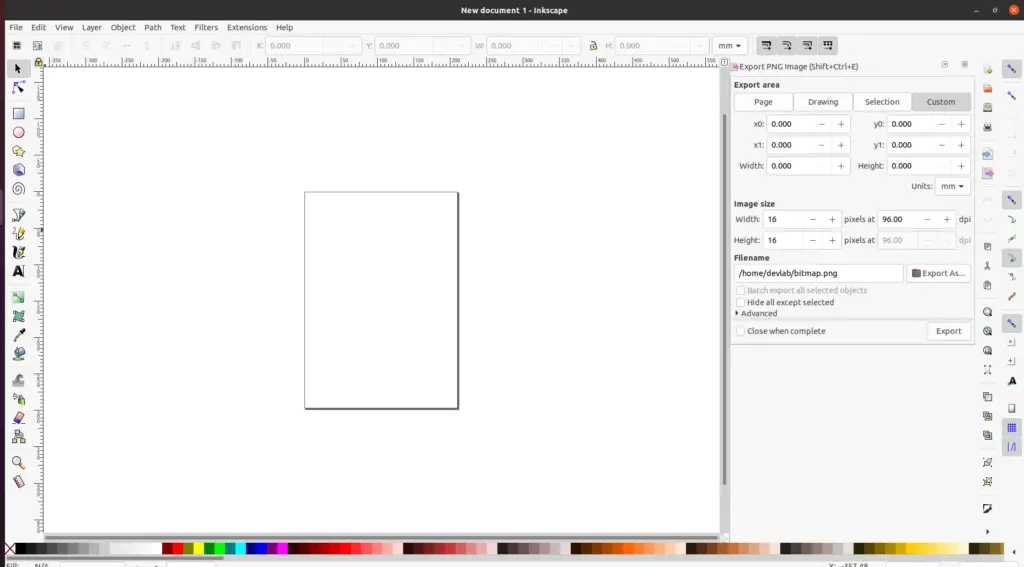
Alternatively, open it from the Applications menu by searching for Inkscape.
To create a new project, start drawing with the built-in pen, shape, and text tools. The flexible layering and node-editing features allow intricate designs with precision.
Troubleshooting Common Issues in Inkscape Installation
1. Inkscape Command Not Found
✔ If Inkscape doesn’t start, verify its installation:
dpkg -l | grep inkscape
✔ If not found, reinstall Inkscape using APT or Snap.
2. Flatpak or Snap Version Not Running Properly
✔ Check if Snap or Flatpak services are active:
systemctl status snapd
systemctl status flatpak
✔ Restart services if needed:
sudo systemctl restart snapd
sudo systemctl restart flatpak
3. Missing Fonts or Crashes When Editing Text
✔ Ensure that necessary font packages are installed:
sudo apt install fonts-dejavu fonts-liberation fonts-freefont-ttf
✔ Reset Inkscape settings by running:
mv ~/.config/inkscape ~/.config/inkscape_backup
Why Choose Inkscape on Ubuntu Linux?
🔹 Free and Open-Source – No licensing costs, making it perfect for professionals and beginners.
🔹 Cross-Platform Support – Works seamlessly on Linux, Windows, and macOS.
🔹 Highly Customizable – Allows extensive plugin support, extensions, and scripting.
🔹 Lightweight Yet Powerful – Uses fewer system resources than proprietary alternatives.
Installing Inkscape on Ubuntu Linux ensures access to a robust, scalable, and customizable design tool.
Installing Inkscape on Ubuntu Linux is simple and offers multiple approaches, including APT, Snap, and Flatpak. Whether you need stability, latest updates, or cross-platform flexibility, you can choose the best installation method for your needs. By following this guide, you can set up, launch, and troubleshoot Inkscape efficiently, unlocking its full potential for graphic design and vector illustration.
Start using Inkscape on Ubuntu today and elevate your creative projects!
