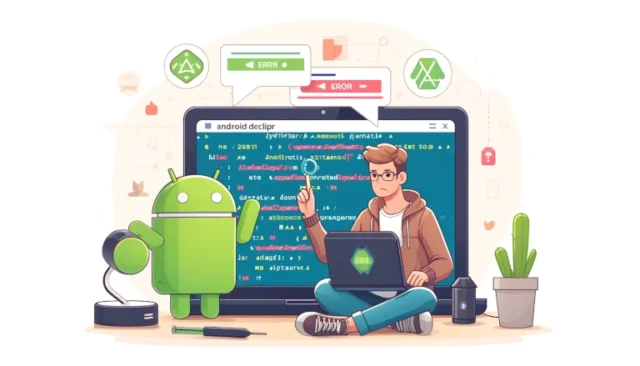If you’ve encountered the dreaded AAPT error stating “unbound prefix” or experienced a failure to compile a specific file while working on your Android project, you’re not alone. This issue is common, especially for developers working with Android’s XML resources. In this guide, we’ll walk through why this error occurs and how you can effectively solve it to get your project back on track.
What is the AAPT Error: Unbound Prefix?
The Android Asset Packaging Tool (AAPT) is a critical part of the Android build process, responsible for compiling and packaging resource files. When you see an error like “unbound prefix”, it usually means that there is a problem with one of your XML resource files—most likely, a namespace has not been defined correctly.
This typically happens when you use tags in your XML that require a namespace, but you haven’t declared that namespace in the root tag of the XML file. In other words, the parser does not recognize certain prefixes, resulting in the compilation error.
Common Causes of the AAPT “Unbound Prefix” Error
Here are some of the most common causes of the AAPT unbound prefix error:
- Missing Namespace Declaration: The XML file contains tags that use prefixes like
android:,app:, or others, but the appropriate namespace isn’t declared. - Typographical Errors: Typos in the namespace URI or incorrect prefix usage can also lead to this error.
- Incorrect Copy-Pasting: If you’ve copied code from another source without ensuring the correct namespaces are included, this can lead to the error.
How to Solve the AAPT Error: Unbound Prefix
To fix this error, follow these steps:
1. Locate the Problematic XML File
First, you need to identify which XML file is causing the problem. This information is usually included in the error message in your build log. Look for lines that mention the filename and line number where the problem occurred.
2. Add the Missing Namespace Declaration
The next step is to ensure that all prefixes used in the XML file are properly defined in the root element. For instance, if you are using attributes with the android: prefix, make sure you include the Android namespace declaration in the root tag like this:
<LinearLayout xmlns:android="http://schemas.android.com/apk/res/android"
android:layout_width="match_parent"
android:layout_height="match_parent">
<!-- Your UI elements go here -->
</LinearLayout>In this example, the xmlns:android attribute declares the namespace for android: attributes. If you’re using app: attributes, you also need to add the following:
<LinearLayout xmlns:android="http://schemas.android.com/apk/res/android"
xmlns:app="http://schemas.android.com/apk/res-auto"
android:layout_width="match_parent"
android:layout_height="match_parent">
<!-- Your UI elements go here -->
</LinearLayout>3. Verify All XML Files
If you’ve copied and pasted XML code from a different source, make sure all prefixes are correctly declared. Common namespaces that should be included depending on your usage are:
xmlns:android="http://schemas.android.com/apk/res/android"xmlns:app="http://schemas.android.com/apk/res-auto"
4. Validate Your XML Files
You can also use tools to validate your XML files for syntax errors. Most IDEs like Android Studio come with built-in validation tools, or you can use online XML validators to ensure that your file follows the correct format.
Example: Fixing an XML File with an Unbound Prefix
Let’s say you have an XML file with the following content:
<Button
android:layout_width="wrap_content"
android:layout_height="wrap_content"
app:customAttribute="value" />If you see an “unbound prefix” error related to app:customAttribute, it means that the xmlns:app namespace is missing. To fix it, update the root tag to include the namespace declaration:
<LinearLayout xmlns:android="http://schemas.android.com/apk/res/android"
xmlns:app="http://schemas.android.com/apk/res-auto"
android:layout_width="match_parent"
android:layout_height="match_parent">
<Button
android:layout_width="wrap_content"
android:layout_height="wrap_content"
app:customAttribute="value" />
</LinearLayout>Additional Tips to Avoid AAPT Errors
- Use Android Studio: IDEs like Android Studio help identify XML errors in real-time, allowing you to fix them before running a build.
- Avoid Copy-Paste Issues: Always verify namespaces when copying XML code from other sources.
- Keep Dependencies Updated: Sometimes, outdated dependencies can cause compatibility issues leading to XML errors. Keeping your Gradle dependencies up to date can help avoid such issues.
Conclusion
The AAPT error: unbound prefix is a common XML-related issue that can be frustrating, but it is easily solvable by ensuring that all necessary namespaces are properly declared in your XML files. Properly managing your XML namespaces is essential for avoiding this and other similar errors that can slow down your development.
By following the steps outlined in this guide, you can quickly resolve unbound prefix errors and get back to building your Android applications without any hiccups.