If you are the beginner for learning how to write Android application using Android Studio, you are at the right place. But before we proceed further, make sure you have installed Android Studio by following “How to install Android Studio for 64 bit Ubuntu machines”
Once you have Android Studio Installed, start the Android studio from command line as,
$ cd android-studio/bin$ ./studio.sh This will Start Android Studio and you will see a screen like as below,
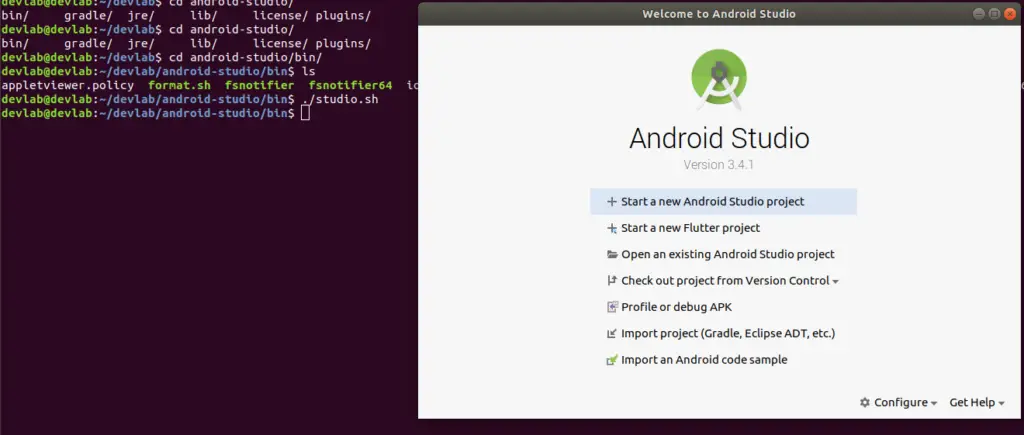
From this, to create a new Android Application as a project, click on “Start a new Android Studio Project” which will open another window as below,
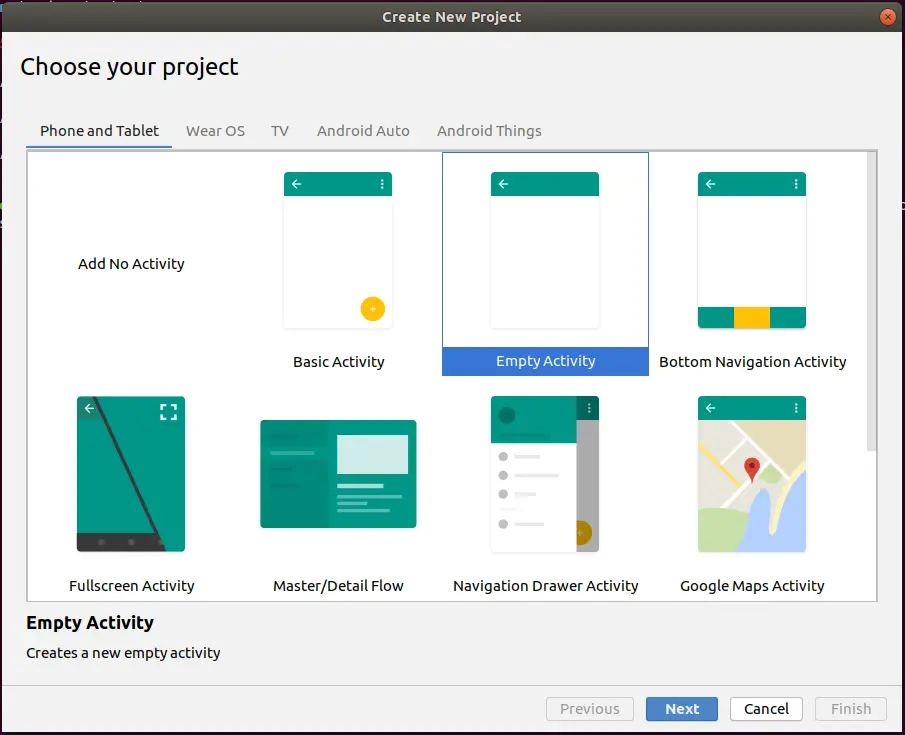
Above window will give you ready templates for different types of Activities which will automatically generate source code for us corresponding to type of activity we choose. Since this is our first application, we will choose the “Empty Activity” and click “Next”
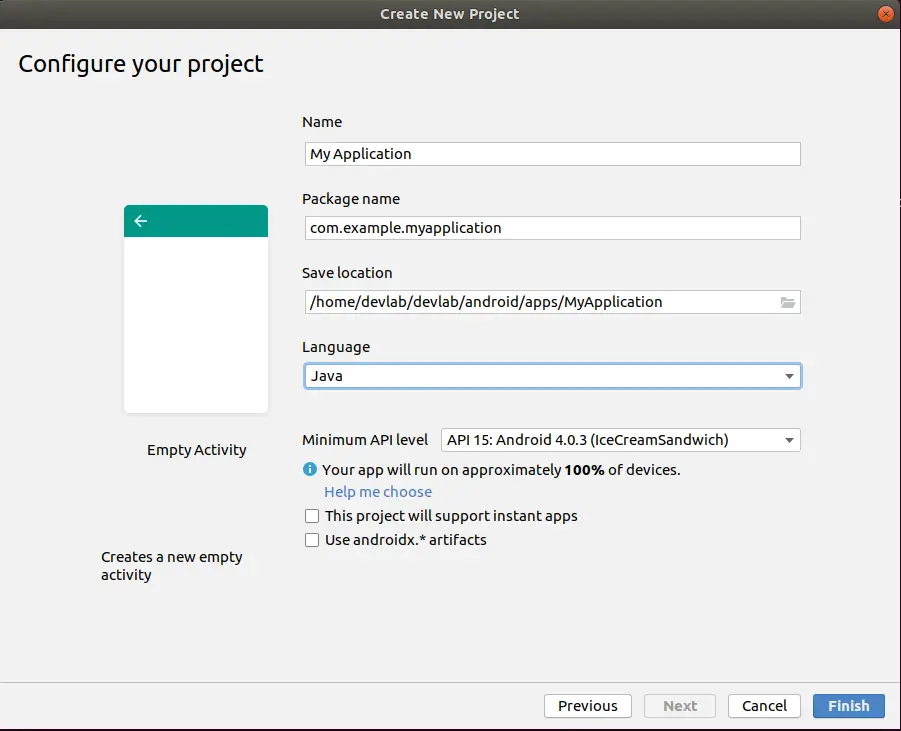
On the above screen, you can the Any name you want for the application and also the package name you want to use for the App, and also can select either JAVA or Kotlin as your default programming language. Since this is our very first application, we will try to create the App in JAVA but you may also select Kotlin if you are versed with Kotlin programming language. Finally click “Finish”
Once you click “Finish” , Android Studio Editor will open and allow you to edit the source code. You will see an window like as below,
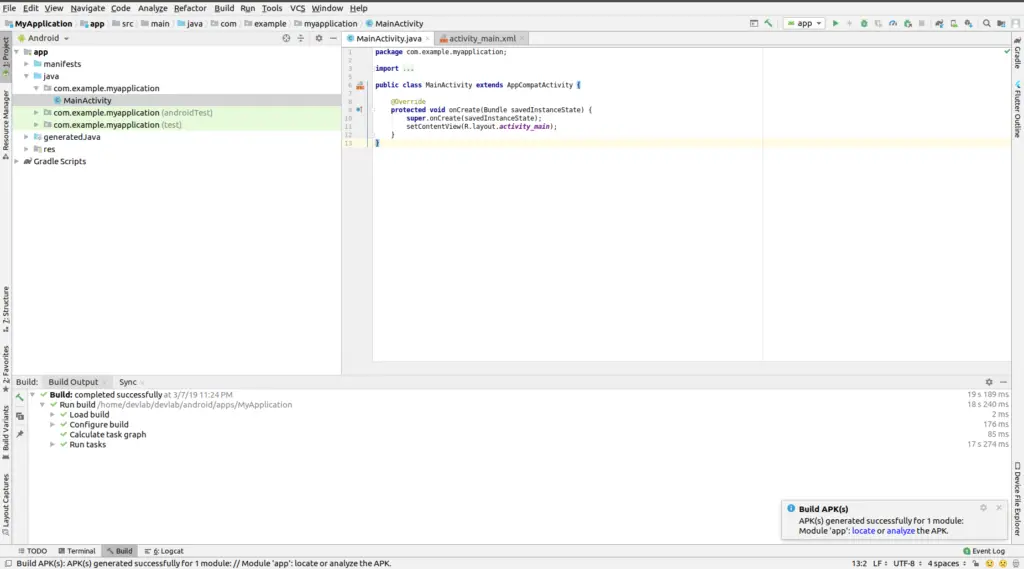
From the opened window, to compile the Application, go to “Build” -> “Build Bundle(s) / APK(s)” -> “Build APK(s)” which will generate the APK as,
$ tree app/build/outputs/apk/
app/build/outputs/apk/
├── debug
│ ├── app-debug.apk
│ └── output.json
└── release
├── app-release-unsigned.apk
└── output.json
2 directories, 4 filesNow, you can install the debug APK on your devices as,
$ adb install app/build/outputs/apk/debug/app-debug.apkthe another type of APK is release APK, but since release APK’s needs to be signed before we can install on device, we will not be able to install app-release-unsigned.apk as is on our device and we will see how to sign a release APK in another Post.
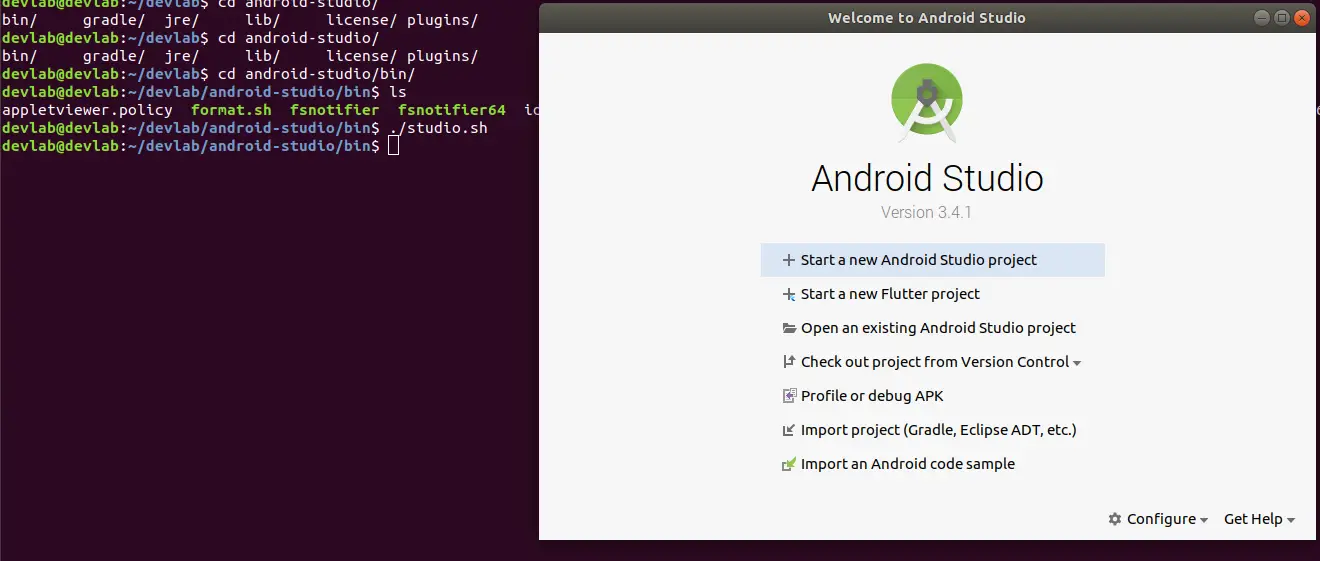
2 thoughts on “How to develop first android Application/App in Android Studio ?”