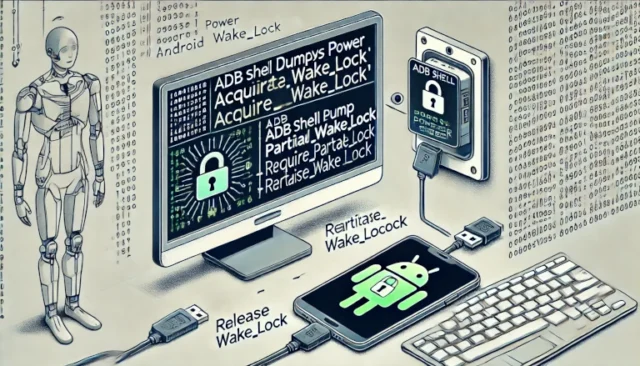Wakelocks are crucial in Android development, especially when you need to keep your device awake for specific tasks. Understanding how to acquire and release wakelocks from the Android shell can help you manage power consumption and ensure your apps run smoothly. This guide will take you through the process of forcefully acquiring and releasing wakelocks using the Android Debug Bridge (ADB) shell.
What is a Wakelock?
A wakelock is a mechanism in Android that allows an application to keep the device awake. This is particularly useful for apps that need to perform long-running tasks without being interrupted by the device entering sleep mode.
Acquiring a Wakelock
To acquire a wakelock forcefully from the Android shell, follow these steps:
- Connect Your Device
Ensure your Android device is connected to your computer and USB debugging is enabled. Open a terminal or command prompt and check the connection by typing:
adb devices- Enter the ADB Shell
Access the ADB shell by entering:
adb shell- Acquire the Wakelock
Use the following command to acquire a partial wakelock:
echo 'lock' > /sys/power/wake_lockFor a full wakelock, use:
echo 'lock' > /sys/power/wake_lock/fullThis command will keep the CPU running even if the screen is off.
Releasing a Wakelock
To release the wakelock, you can use the following commands:
- Enter the ADB Shell
If not already in the shell, enter:
adb shell- Release the Wakelock
To release the previously acquired wakelock, execute:
echo 'lock' > /sys/power/wake_unlockBest Practices for Using Wakelocks
- Use Wakelocks Sparingly: Only acquire a wakelock when necessary, as it can significantly drain the battery.
- Release Wakelocks Promptly: Always release the wakelock as soon as the task is complete.
- Monitor Battery Usage: Keep an eye on battery usage statistics to ensure your app isn’t consuming excessive power.
Troubleshooting Common Issues
- Permission Denied: Ensure you have the necessary permissions and that your device is rooted if required.
- Wakelock Not Releasing: Double-check your commands and ensure no other processes are holding the wakelock.
Forcefully acquiring and releasing wakelocks from the Android shell is a powerful tool for developers. By following the steps outlined in this guide, you can manage wakelocks effectively and optimize your app’s performance and power consumption.