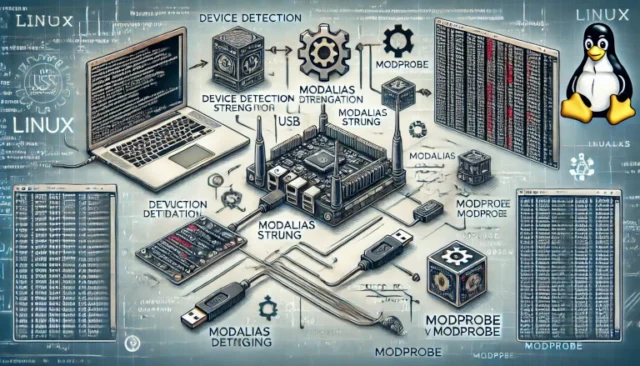The kernel plays a critical role in managing devices connected to your Linux system. From detecting hardware to loading the appropriate drivers, the process is a seamless orchestration of events and structures. At the heart of this functionality lies the MODALIAS string, which bridges the gap between devices and their corresponding drivers. This guide breaks down the kernel device detection process, explains how MODALIAS works, and shows how modules are loaded automatically using modprobe.
How the Kernel Detects Devices
When a device is connected to the system, the kernel bus drivers spring into action to detect it. Here’s how the process works:
- The kernel bus drivers scan for hardware devices on their respective buses (e.g., USB, PCI).
- For every detected device, the kernel creates an internal device structure, which contains details about the device’s type, vendor, and capabilities.
- The driver core sends an event to the udev system, notifying it about the new device.
Device Identification
Each device identifies itself with a unique ID that provides essential information about its type and manufacturer. These IDs typically consist of:
- Vendor ID: Identifies the manufacturer of the device.
- Product ID: Represents the specific model of the device.
- Subsystem-specific values: Additional details depending on the device’s bus type.
Every bus (e.g., USB, PCI, I2C) has its own scheme for assigning and interpreting these IDs.
What is MODALIAS, and How Does It Work?
The kernel processes the device’s identification information and composes a MODALIAS string, a standardized string format that represents the device’s attributes. This string is included with the event sent to udev.
- For example, a USB mouse generates the following MODALIAS string:
MODALIAS=usb:v046DpC03Ed2000dc00dsc00dp00ic03isc01ip02This string includes:v046D: Vendor ID (Logitech, in this case).pC03E: Product ID (specific USB mouse model).- Other fields (
dc,dsc,dp,ic,isc,ip): Device-specific details like class and protocol.
Driver Matching: How Modules Handle Devices
Every device driver includes a list of IDs for devices it can manage. This list is embedded within the kernel module itself. The driver matching process works as follows:
- ID List in Modules: The kernel module file contains an internal list of known IDs for devices it can handle.
- Alias Compilation: The
depmodutility reads these ID lists and compiles them into amodules.aliasfile located in/lib/modules/<kernel_version>/.- This file maps device aliases to the appropriate kernel modules.
Automatic Module Loading with modprobe
Once a MODALIAS string is created, the kernel relies on the modprobe tool to load the appropriate driver module automatically.
- When an event with a MODALIAS key is received:
modprobeis called with the MODALIAS string as an argument:modprobe $MODALIASmodprobematches the MODALIAS string to the entries in themodules.aliasfile.- If a match is found, the corresponding kernel module is loaded into memory.
This process ensures that the correct driver is associated with the detected device.
Example Workflow: USB Mouse Detection
Let’s break down the process for a USB mouse:
- Device Detection:
- A USB mouse is plugged in.
- The kernel bus driver detects the device and creates an internal device structure.
- ID Generation:
- The kernel identifies the mouse using its Vendor ID and Product ID.
- It composes a MODALIAS string:
MODALIAS=usb:v046DpC03Ed2000dc00dsc00dp00ic03isc01ip02
- Module Matching:
modprobematches the MODALIAS string to a driver listed in themodules.aliasfile.
- Driver Loading:
- The appropriate kernel module for the USB mouse is loaded, enabling the device to function.
Common Issues and Solutions
- Issue: Missing Driver for Device
- Solution: Check the
modules.aliasfile to ensure the correct module exists for the device. Install missing drivers using:sudo apt install <driver-package>
- Solution: Check the
- Issue:
modprobeCannot Load Module- Solution: Verify that the kernel module is compatible with your kernel version. Rebuild or reinstall the module if necessary.
- Issue: MODALIAS String Not Generated
- Solution: Confirm that the device is detected using:
dmesg | grep usb
- Solution: Confirm that the device is detected using:
Key Advantages of MODALIAS and Module Loading
- Automation: Devices are automatically paired with the correct drivers.
- Modularity: Drivers are only loaded when needed, reducing memory usage.
- Customizability: Developers can create custom modules and aliases for specific hardware.
Conclusion
The MODALIAS system is a cornerstone of Linux’s efficient device management. By leveraging this mechanism, the kernel ensures that drivers are loaded automatically and accurately for connected devices. Whether you’re troubleshooting hardware or developing custom drivers, understanding the MODALIAS process can significantly enhance your Linux expertise.
Reference URL:
1) http://wiki.archlinux.org/index.php/ModaliasPrimer