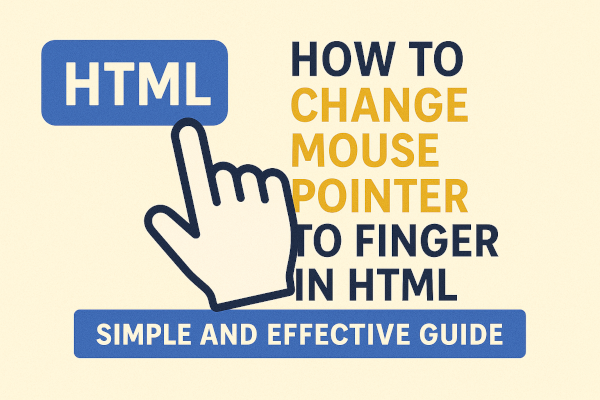The visual experience of your website matters—a lot. One small but powerful tweak is changing the default mouse pointer to a finger (pointer) icon when users hover over clickable elements. This subtle change helps users recognize clickable content instantly, improving navigation and user experience. In this guide, you’ll learn exactly how to do that with clean and simple HTML and CSS.
💡 Why Use a Finger Cursor?
By default, most clickable elements like links and buttons already use the finger cursor. But what if you’re using <div>, <span>, or custom elements to simulate buttons? You’ll need to manually set the pointer.
Using a finger pointer:
- Improves clarity for users
- Highlights interactive areas
- Increases engagement with CTA (Call-To-Action) buttons
🔧 How to Change Mouse Pointer to Finger Using CSS
You can achieve this using the cursor: pointer; CSS property.
✅ Example 1: Change Cursor on a <div>
<style>
.clickable {
cursor: pointer;
padding: 10px;
background-color: #f0f0f0;
border-radius: 5px;
}
</style>
<div class="clickable" onclick="alert('You clicked!')">
Click Me
</div>
What this does: When the mouse hovers over the div, it shows a finger pointer, indicating it’s clickable.
✅ Example 2: Apply to a Button or Custom Element
Even though <button>s typically already show the pointer, this ensures consistent behavior across browsers:
<button style="cursor: pointer;">
Submit
</button>
Or for a custom <span> acting like a link:
<span style="cursor: pointer;" onclick="location.href='https://yourlink.com';">
Go to Website
</span>
✨ Bonus Tip: Add Hover Effect for Better UX
You can go beyond just changing the cursor and enhance the hover effect:
<style>
.hover-effect {
cursor: pointer;
background-color: #f9f9f9;
transition: background-color 0.3s ease;
}
.hover-effect:hover {
background-color: #d4edda;
}
</style>
<div class="hover-effect">
Hover Over Me
</div>
⚠️ Common Mistake to Avoid
Don’t forget to set the pointer on elements that don’t naturally indicate interactivity. For example, a plain <div> or <span> won’t show a finger cursor unless explicitly defined. Without it, users may miss out on valuable actions.
🧠 Final Thoughts
Making your website intuitive doesn’t always require complex code. Something as simple as changing the mouse pointer can greatly enhance your user experience. With just a line or two of CSS, you can guide users more effectively and increase engagement.
Now that you know how to do it, try implementing it across your buttons, banners, cards, and interactive blocks. Your visitors will thank you!
Did this guide help you? Try it on your site and let us know how it improved your UX!
Drop your questions or custom use cases in the comments below. 👇