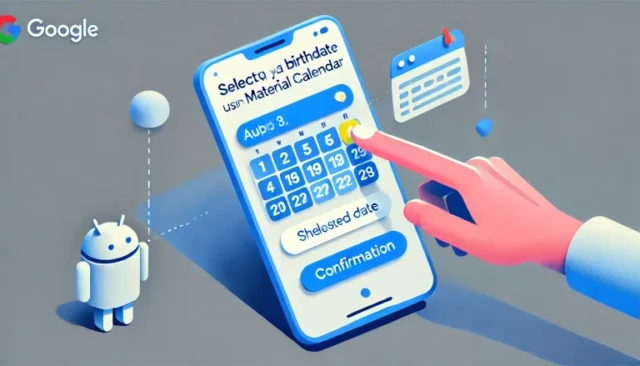Choosing a birthdate using Material Calendar in Android can significantly enhance user experience in mobile applications by providing an intuitive and visually appealing date selection method. Whether you’re building a birthday reminder app or a personalized profile feature, integrating Material Calendar simplifies the process for users and developers alike.
What is Material Calendar in Android?
Material Calendar in Android is a part of the Material Components library that provides a modern and elegant way to select dates. This calendar follows Google’s Material Design principles, ensuring a consistent and aesthetically pleasing UI across Android devices.
Material Calendar offers various features such as:
- Date range selection
- Single and multiple date picking
- Customizable themes
- Minimum and maximum date constraints
How Material Calendar Works
The Material Calendar works by integrating the MaterialDatePicker class, which displays a calendar dialog allowing users to select a date conveniently. This component follows Material Design guidelines and offers built-in functionalities such as highlighting today’s date, applying color themes, and even customizing selection modes.
When a user selects a date, the MaterialDatePicker returns the chosen value in milliseconds, which can be converted into a readable date format.
How to Set Up Material Calendar for Birthdate Selection
To integrate Material Calendar in Android, follow these steps:
Step 1: Add Dependencies
Ensure you have the following dependency in your build.gradle file:
implementation 'com.google.android.material:material:1.10.0'
Step 2: Implementing MaterialDatePicker
In your activity or fragment, create an instance of the MaterialDatePicker and show it when the birthdate field is clicked.
MaterialDatePicker<Long> datePicker = MaterialDatePicker.Builder.datePicker()
.setTitleText("Select Birthdate")
.setSelection(MaterialDatePicker.todayInUtcMilliseconds())
.build();
datePicker.show(getSupportFragmentManager(), "DATE_PICKER");
datePicker.addOnPositiveButtonClickListener(selection -> {
SimpleDateFormat sdf = new SimpleDateFormat("dd/MM/yyyy", Locale.getDefault());
String selectedDate = sdf.format(new Date(selection));
birthdateTextView.setText(selectedDate);
});
Step 3: Handling Date Selection
Once the user selects a date, it can be stored in a database or displayed on the screen as shown in the above code snippet.
Common Issues and Their Solutions
While integrating Material Calendar in Android, developers may encounter various issues, such as:
- Issue: MaterialDatePicker does not show up. Solution: Ensure the correct FragmentManager is passed when calling
show(). - Issue: Selected date is returned in milliseconds. Solution: Convert milliseconds to a readable date using
SimpleDateFormat. - Issue: Minimum and maximum date constraints not working. Solution: Set constraints using
.setCalendarConstraints()method while building the picker.
Source Code Example
Here is a complete example of selecting a birthdate using Material Calendar in Android:
public class MainActivity extends AppCompatActivity {
private TextView birthdateTextView;
private Button selectDateButton;
@Override
protected void onCreate(Bundle savedInstanceState) {
super.onCreate(savedInstanceState);
setContentView(R.layout.activity_main);
birthdateTextView = findViewById(R.id.birthdateTextView);
selectDateButton = findViewById(R.id.selectDateButton);
selectDateButton.setOnClickListener(v -> {
MaterialDatePicker<Long> datePicker = MaterialDatePicker.Builder.datePicker()
.setTitleText("Select Your Birthdate")
.setSelection(MaterialDatePicker.todayInUtcMilliseconds())
.build();
datePicker.show(getSupportFragmentManager(), "DATE_PICKER");
datePicker.addOnPositiveButtonClickListener(selection -> {
SimpleDateFormat sdf = new SimpleDateFormat("dd/MM/yyyy", Locale.getDefault());
String selectedDate = sdf.format(new Date(selection));
birthdateTextView.setText(selectedDate);
});
});
}
}
Final Thoughts
Implementing birthdate selection using Material Calendar in Android not only enhances the user experience but also ensures that your app adheres to Material Design guidelines, making it more visually appealing and user-friendly.