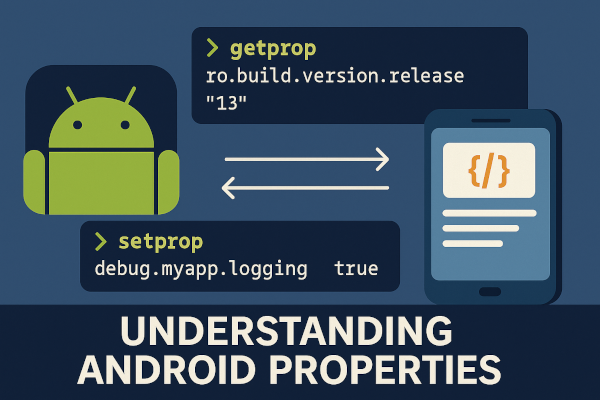Android system properties are key-value pairs maintained by Android’s property service, used by the operating system and native components to store and retrieve system-wide information like build details, boot configuration, feature flags, and runtime tuning.
These properties are often used by:
- AOSP and custom ROM developers
- Device manufacturers
- App developers targeting system-level behaviors
- Debugging tools and automation scripts
Android properties are read-only or read-write, depending on their prefix, and can be accessed using the getprop and setprop commands via ADB shell.
📂 Common Android Property Files
| File | Description |
|---|---|
/system/build.prop | Stores device-specific build info |
/default.prop | Properties loaded during early boot |
/vendor/build.prop | Properties specific to vendor partitions |
/product/build.prop | Product-defined features |
🛠 Accessing Android Properties via ADB
To work with Android properties, connect your device using ADB and open a shell:
adb shell
🔍 Get Android Property Value
getprop ro.build.version.release
Explanation:
This command fetches the Android OS version of the device. The getprop tool retrieves the value associated with a property key. Here, ro.build.version.release is a read-only system property storing the Android version (e.g., “13”).
✅ Set Android Property (Runtime Only)
setprop debug.myapp.logging true
Explanation:
This command sets a custom property debug.myapp.logging to "true". Such temporary properties are often used for internal feature flags, logging control, or debugging. Note that custom properties must be prefixed with debug.*, persist.*, or ctl.* and will not survive reboot unless stored persistently.
📝 Adding Persistent Properties
To create a persistent property that survives reboots, use the persist. prefix:
setprop persist.sys.myflag.enabled 1
Then, to read it later:
getprop persist.sys.myflag.enabled
Explanation:
This property will be saved in /data/property/ and automatically loaded on boot. You can read and use it in Java, native code, or shell scripts.
🧠 Sample Use Case: Enable Debug Logs in Java via Property
Java Code (Android app or system service):
if (SystemProperties.getBoolean("debug.myapp.logging", false)) {
Log.d("MyApp", "Debug logging is enabled.");
}
Explanation:
This code reads the value of debug.myapp.logging and enables logging if it’s set to true. SystemProperties is part of the internal Android API (android.os.SystemProperties) used primarily in system components.
⚠️ Note:
SystemPropertiesis not part of the public SDK, so it’s typically used in system apps or AOSP code.
🔄 Listing All Android Properties
getprop
Explanation:
This command returns all active system properties with their values. It’s helpful for exploring available system flags, build information, and runtime configurations.
🗃️ Editing build.prop File (For Advanced Users)
If you’re customizing a ROM or modifying a device at the root/system level, you can edit build.prop:
adb root
adb remount
adb pull /system/build.prop
Edit using a text editor:
ro.debuggable=1
persist.sys.timezone=Asia/Kolkata
Then push it back:
adb push build.prop /system/
adb reboot
Explanation:
This gives you persistent control over low-level behavior like enabling ADB debugging, setting locale, screen density, and more.
⚠️ Warning: Incorrect editing of
build.propcan cause boot loops or system instability. Always back up the original.
🛡️ Security and Access Control
Only certain property keys can be set by specific services:
ro.*→ read-only, set at bootpersist.*→ read/write, survives rebootctl.*→ special system control commands (e.g., start/stop services)
Non-rooted apps cannot modify most system properties due to SELinux and permission constraints.
Android properties are a powerful system-level feature allowing customization, control, and configuration of the device at runtime and build-time. Whether you’re tuning system behavior, adding feature flags, or debugging, understanding how properties work gives you a solid grip over Android internals.
Have you used Android properties to enable features or debug tricky issues?
Share your experience or property hacks in the comments below 👇