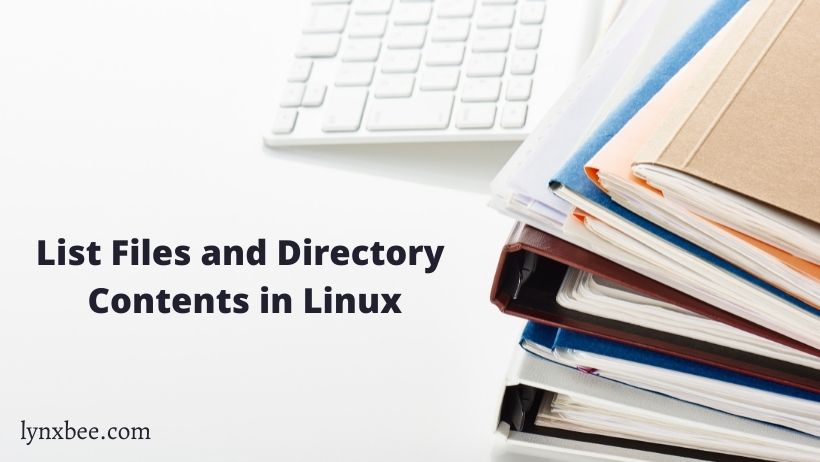We use the “ls” command to list the files and directories on Linux based operating systems. “ls” is the most frequently used command and the mostly first one which is used by someone when they start learning Linux.
“ls” command also used to identify the file information such as size.
ls : Will list all the directories on the system.
$ ls
Desktop Downloads Music Public Videos
Documents Pictures Templates
To change the way the files are listed, “ls” command accepts flags/options as mentioned below:
ls / : Lists the contents of the root directory.
$ ls /
bin home lib32 media root srv var
boot initrd.img lib64 mnt run sys vmlinuz
dev initrd.img.old libx32 opt sbin tmp vmlinuz.old
etc lib lost+found proc snap usr
ls ~ : Will list the contents in the users’s home directory.
$ ls ~
Desktop Downloads Music Public Videos
Documents Pictures Templates
ls -d */ : Lists only directories available.
$ ls -d */
bin/ etc/ lib32/ lost+found/ opt/ run/ srv/ usr/
boot/ home/ lib64/ media/ proc/ sbin/ sys/ var/
dev/ lib/ libx32/ mnt/ root/ snap/ tmp/
ls * : List the contents of a directory with it’s sub-directories.
$ ls *
home:
myuser
opt:
google
run:
alsa gdm3 plymouth systemd
alsactl.pid gdm3.pid sendsigs.omit.d tmpfiles.d
snap:
README
usr:
bin include lib32 libexec local share
games lib lib64 libx32 sbin src
var:
backups cache lib local lock log mail opt run snap spool tmp
ls -s (the s is lowercase) : Lists files or directories with their sizes:
$ ls -s
total 72
0 bin 0 initrd.img 0 libx32 0 proc 4 srv 0 vmlinuz
4 boot 0 initrd.img.old 16 lost+found 4 root 0 sys 0 vmlinuz.old
0 dev 0 lib 4 media 0 run 4 tmp
12 etc 0 lib32 4 mnt 0 sbin 4 usr
4 home 0 lib64 4 opt 4 snap 4 var
ls -l : Will list the contents of the directory in a table format with the following columns :
- Permissions
- Links to the content
- Owner
- Group owner
- Size (in bytes)
- Last modified date / time
- Name of the file/directory
$ ls -l
total 72
lrwxrwxrwx 1 root root 7 Jan 4 08:19 bin -> usr/bin
drwxr-xr-x 3 root root 4096 Apr 19 21:41 boot
drwxr-xr-x 19 root root 3400 May 18 14:08 dev
drwxr-xr-x 120 root root 12288 May 18 14:14 etc
drwxr-xr-x 3 root root 4096 Jan 4 08:40 home
lrwxrwxrwx 1 root root 7 Jan 4 08:19 lib -> usr/lib
lrwxrwxrwx 1 root root 9 Jan 4 08:19 lib32 -> usr/lib32
lrwxrwxrwx 1 root root 9 Jan 4 08:19 lib64 -> usr/lib64
lrwxrwxrwx 1 root root 10 Jan 4 08:19 libx32 -> usr/libx32ls -lh : Lists the files or directories in a table format with a column representing the size of each file/directory.
ls -lh
total 72K
lrwxrwxrwx 1 root root 7 Jan 4 08:19 bin -> usr/bin
drwxr-xr-x 3 root root 4.0K Apr 19 21:41 boot
drwxr-xr-x 19 root root 3.4K May 18 14:08 dev
drwxr-xr-x 120 root root 12K May 18 14:14 etc
drwxr-xr-x 3 root root 4.0K Jan 4 08:40 homels -t : Can be used to list files or directories and sort by last modified date in descending order.
$ ls -t
proc etc run boot root usr mnt libx32 binls -tr: Will reverse the sorting order to ascending order.
$ ls -tr
lost+found lib32 lib64 vmlinuz.old home vmlinuz opt snap tmpls -S (the S is uppercase) : Lists files or directories and sort by size in a descending order.
$ ls -S
lost+found home opt srv var initrd.img vmlinuz.old lib64 libls -Sr: Is used to reverse the sorting order.
$ ls -Sr
sys bin lib32 vmlinuz run usr snap mnt bootThat’s all in this article! If you have any questions and/or suggestion, do write to us or comment below.