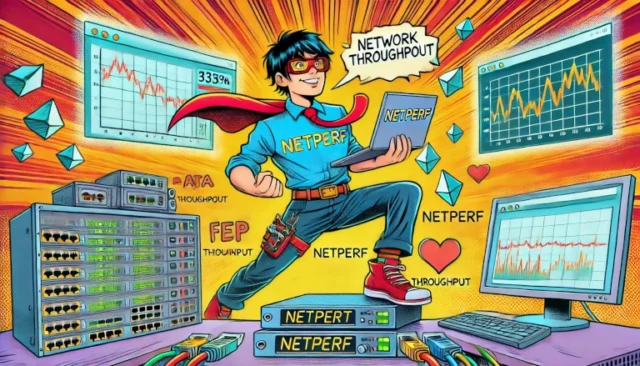Network throughput is a critical metric that determines the efficiency of your network infrastructure. It helps you understand the speed at which data travels from one point to another, directly impacting performance for various services and applications. In this post, we will explore how to measure network throughput using Netperf, a powerful tool widely used by networking professionals. We’ll provide step-by-step guidance, including installation, setup, usage, and troubleshooting techniques, to make the process as straightforward as possible.
By the end of this guide, you’ll be equipped to assess your network throughput using Netperf, identify bottlenecks, and enhance network performance.
What is Network Throughput?
Network throughput refers to the amount of data successfully transmitted from one point to another within a network in a given period. Measured in bits per second (bps), throughput indicates the effectiveness of your network in transferring data.
Importance of Measuring Throughput:
- Network Optimization: Helps determine whether your network is optimized for high-speed data transfers.
- Bottleneck Identification: Reveals areas where data flow is restricted or delayed.
- Performance Analysis: Enables you to compare network performance under different conditions.
What is Netperf?
Netperf is a network performance benchmarking tool used to measure throughput and latency in a network. It is particularly useful for measuring TCP, UDP, and other protocol performance metrics, providing detailed insights into how efficiently data is being transmitted.
- Flexibility: It can be used for both wired and wireless network testing.
- Protocol Support: Supports multiple protocols, making it versatile for a variety of network configurations.
How Does Netperf Work?
Netperf works by creating a connection between a client and a server. The client sends data to the server, and Netperf measures how much data can be transferred over a specified period. The metrics generated help evaluate throughput and latency.
Key Components:
- Netperf Client: Initiates the test by sending data packets.
- Netserver: Receives the data, processes it, and sends the results back to the client.
How to Install and Setup Netperf
Installing Netperf is relatively straightforward on most Linux distributions. Below, we provide step-by-step instructions for installing and configuring Netperf.
Step 1: Install Netperf
For Ubuntu or Debian-based systems, you can install Netperf using apt:
sudo apt update
sudo apt install netperfFor RedHat or CentOS-based systems, use yum or dnf:
sudo yum install netperfStep 2: Start the Netserver
Before performing any tests, start the Netserver on the server machine. Run the following command:
netserverThis will start the Netserver, which will listen for incoming requests from the Netperf client.
Step 3: Run a Netperf Test
To measure network throughput, use the Netperf command on the client machine. For example, to test TCP throughput:
netperf -H <server_ip>-H <server_ip>: Specifies the IP address of the server running Netserver.
For UDP throughput, use the following command:
netperf -H <server_ip> -t UDP_STREAMInterpreting Netperf Results
After running the test, Netperf provides output with the throughput value in Mbps or Gbps. Below is a breakdown of key components in the output:
- Throughput (Mbps/Gbps): Indicates the speed at which data was transmitted during the test.
- Latency: Measured in milliseconds, representing the delay in transmitting data.
Common Issues and Troubleshooting
1. Connection Refused or Timeout
Problem: If you encounter a “connection refused” or timeout error, it may mean that the Netserver is not running or is blocked by a firewall.
Solution:
- Ensure that Netserver is running on the server.
- Check your firewall settings and allow the required port (default is 12865).
2. Low Throughput Measurements
Problem: If the throughput measurements are consistently low, it could be due to network congestion, hardware limitations, or misconfigurations.
Solution:
- Check Network Utilization: Ensure no other applications are consuming significant bandwidth.
- Hardware Check: Verify that both server and client machines have adequate hardware resources.
- Optimize TCP Settings: Adjust the TCP window size for better performance, if needed.
Best Practices for Measuring Network Throughput with Netperf
- Use Wired Connections: When possible, use wired connections for more consistent results, as wireless connections may introduce variability.
- Run Multiple Tests: Perform multiple tests at different times of the day to account for network load variability.
- Measure Both Directions: Measure throughput in both directions to understand the full capacity of your network.
Advanced Netperf Usage
Testing with Different Protocols
Netperf supports multiple protocols such as TCP, UDP, and SCTP. For advanced network analysis, consider testing with different protocols to understand the performance differences.
Example for SCTP:
netperf -H <server_ip> -t SCTP_STREAMConclusion
Netperf is a versatile and powerful tool for network throughput measurement. By understanding how to install, configure, and run Netperf, you can assess your network’s performance, identify bottlenecks, and take corrective actions. Properly measuring throughput helps you maintain high efficiency, minimize latency, and ensure that your applications run smoothly.
Use the examples and best practices provided in this guide to enhance your understanding of network performance measurement using Netperf, whether you are diagnosing issues or optimizing your infrastructure.