The self-hosted version of WordPress software is available for free at WordPress.org download page as mention in this post. Self-hosted WordPress requires purchasing hosting with another provider, such as Namecheap, GoDaddy, etc., and install WordPress software on it. This post helps with all you need to to install and start your website with self hosted WordPress.
Download Latest Free Opensource WordPress Software
Download Latest WordPress software from https://wordpress.org/download/ . When we written this post, the latest WordPress software version was 5.8.2 as seen below,
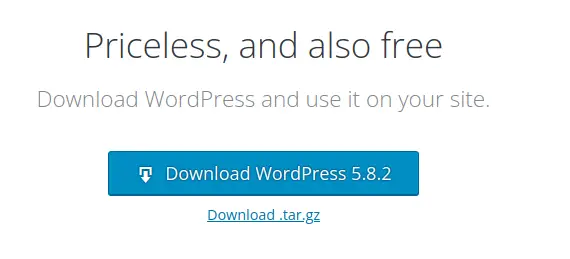
Use FTP Client to upload files to Website Hosting Server
After downloading, extract it to some folder and then open “FileZilla” FTP Client. ( You can use any FTP client you already knows or likes using it)
$ filezillaOnce we start Filezilla, Enter your hosting providers IP address, Username, Password and connect to server.
In Right side of the filezilla window, go to the directory where you have configured for installation of WordPress in your domain.
Now in Left windows of Filezilla, open the extracted WordPress software as we downloaded and select all files and click on upload as shown below.
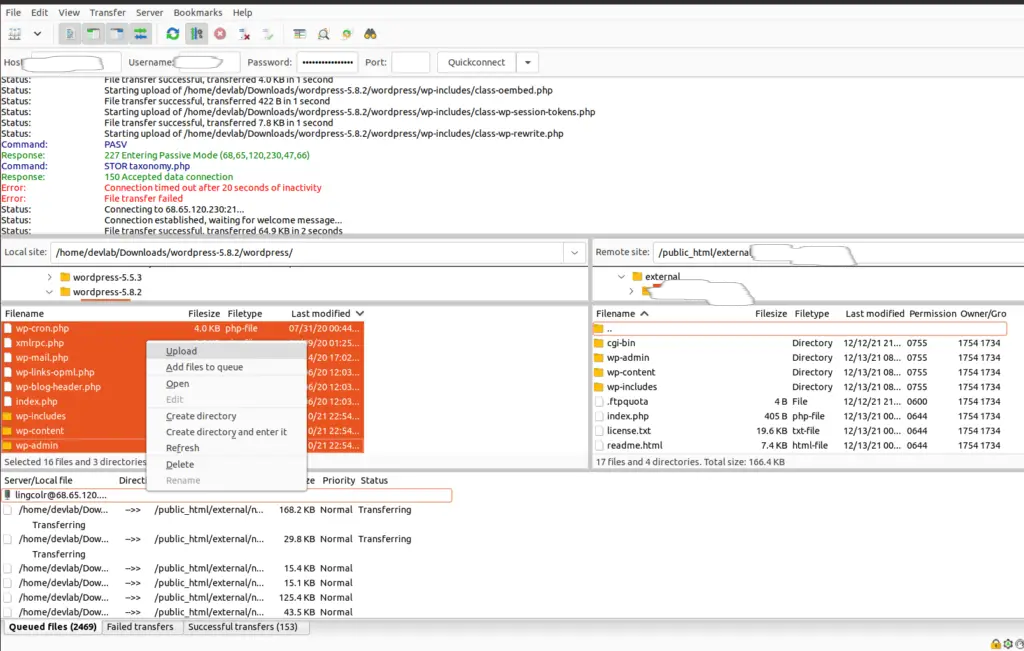
Create MySQL Database and User in Hosting provider Server
Now, before proceeding to start the installation of WordPress, we need create MySQL database and User required for data storage of website. This can be done by visiting cPanel of your server and create database from below option, “MySQL Databases”
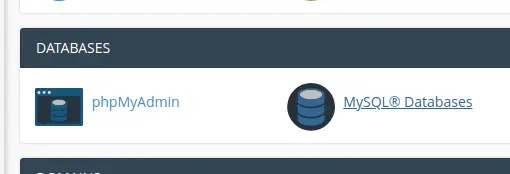
On the next window, Enter the name of database as you want and click “Create Database”
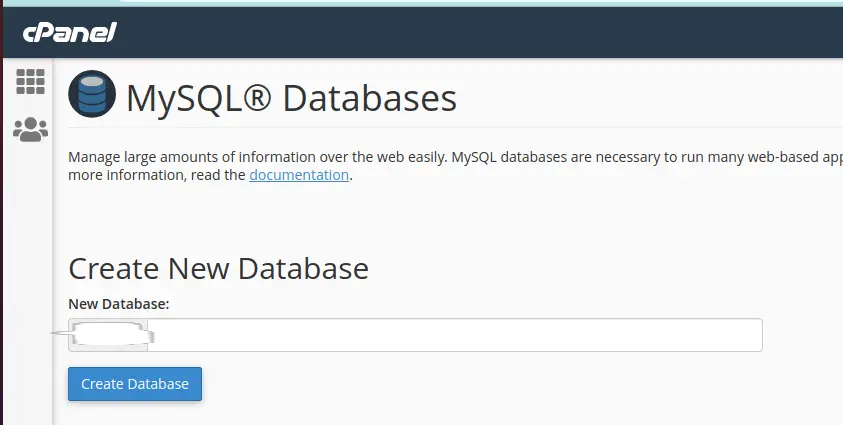
Scroll below same page to create the MySQL database user as,
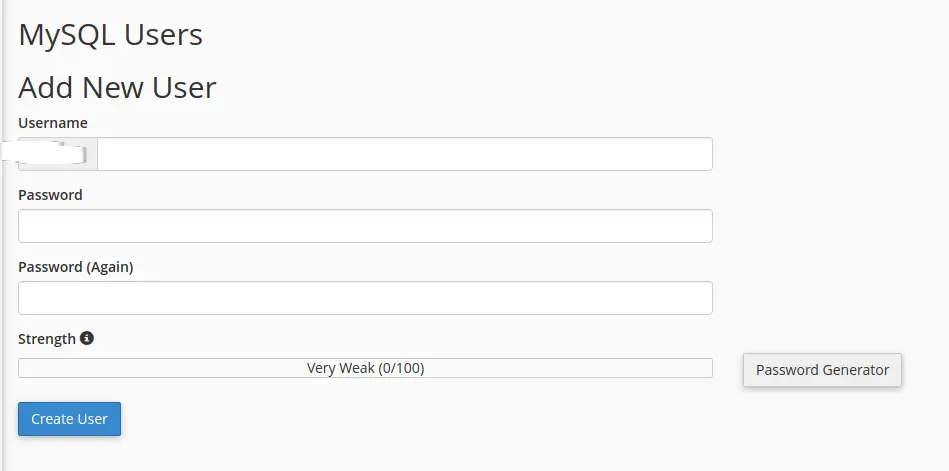
Once we have create MySQL database and MySQL user, we need to assign the user we created to the database we created. This can be done by selecting User and Database we just created and clicking on “Add”
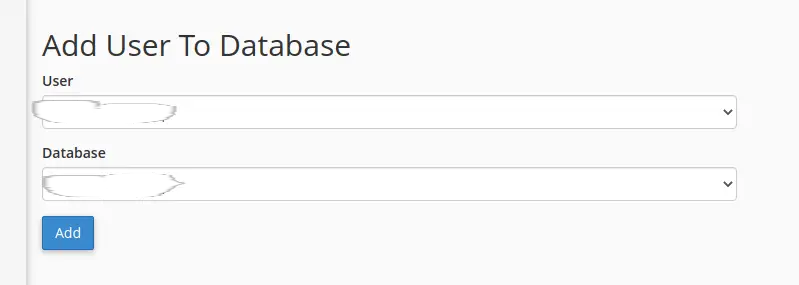
next we need to assign the permission for this user to access the database.
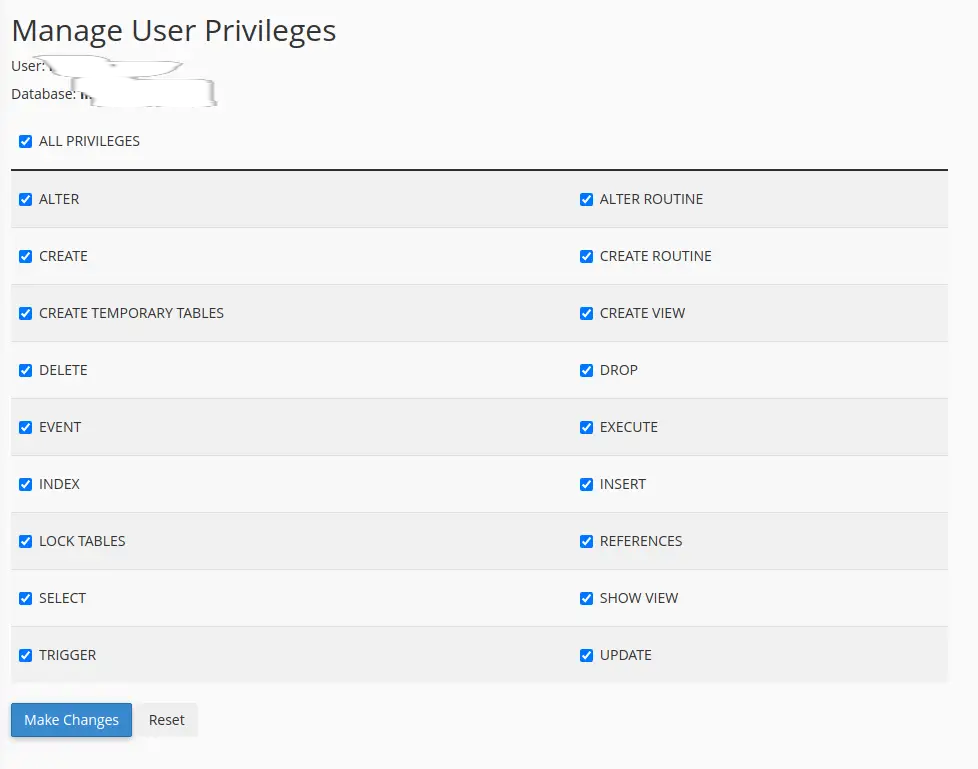
Now, we have everything, the software in server, database and user to start the installation of WordPress on our very own server.