By default, when we start OBS studio application for the first time and starts recording, it also captures all the background. Since the background is not relevant to main recording, the video its a noise which should be removed for better quality of audio.
Follow the steps here to remove all the background noise from the Video and Audio we recorded using OBS Studio.
Step 1 : From Audio Mixer tab, click on Settings Wheel and then click on “Filters” as shown in below image
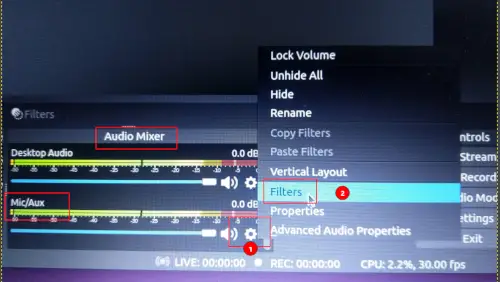
From the open window, we need to click on “+” icon at the left bottom.
Step 2 : Add Noise Suppression Configuration
Once, you click on “+” you will get an window like below, click on “Noise Suppression” option,
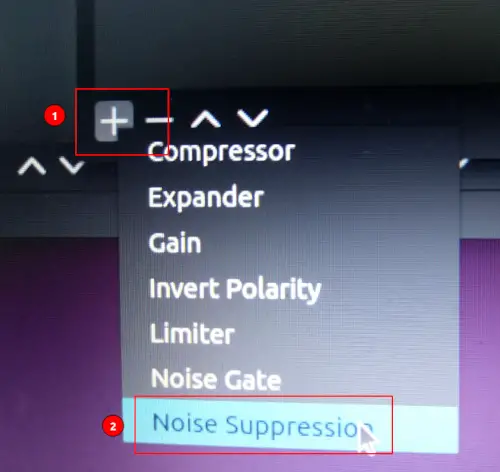
Give the name as you like for this Noise Suppression configuration and click “OK” , we kept the default name hence you can see the screen as below,
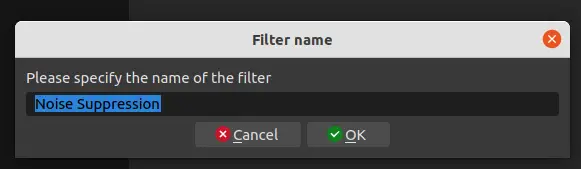
Step 3 : Add Noise Gate Configuration
After step 2 is done, again click on “+” icon and select “Noise Gate”
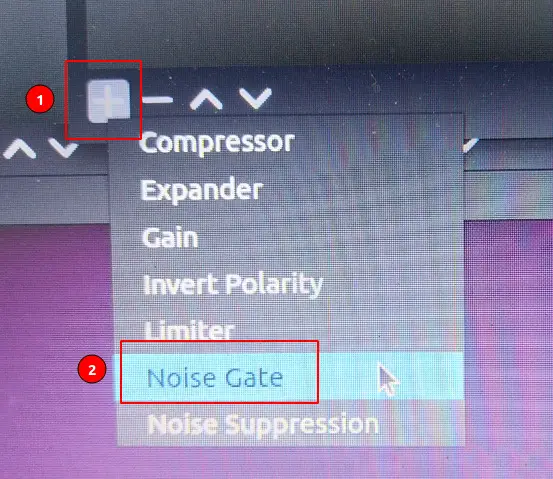
Give the name as you like, we kept the default.
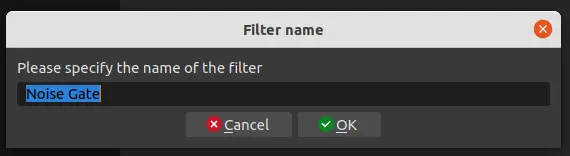
From the next shown window, you can change the configuration of “Open” and “Close” Threshold, but we kept unchanged and the noise cancellation still worked great.
Click on “Close”
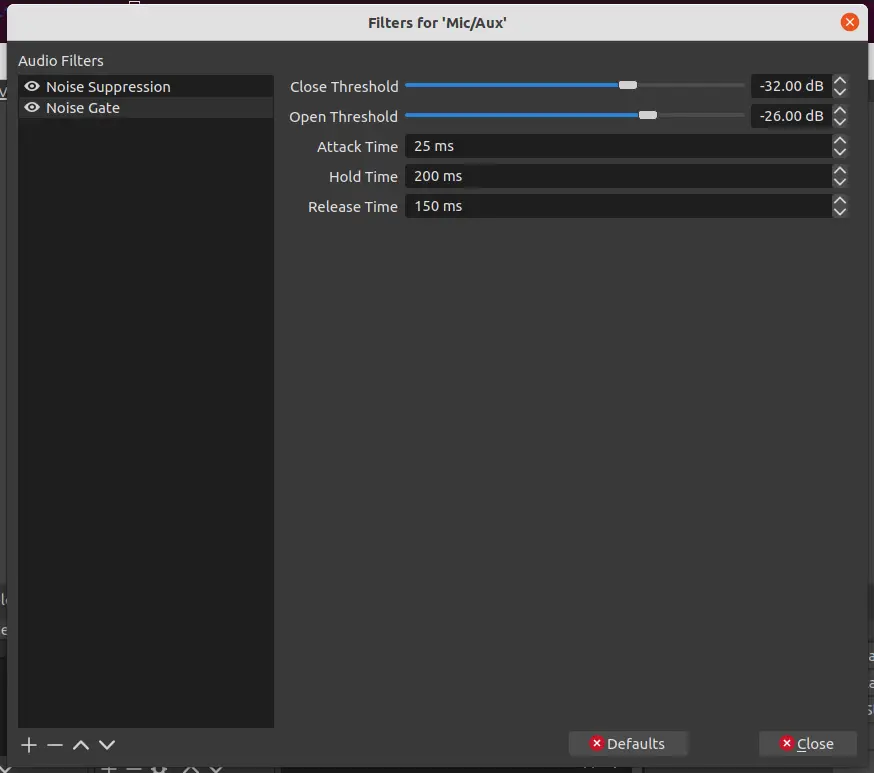
Now if you record any audio / video using OBS studio, you can see most of the noise getting removed from the background of the recorded audio / video.
