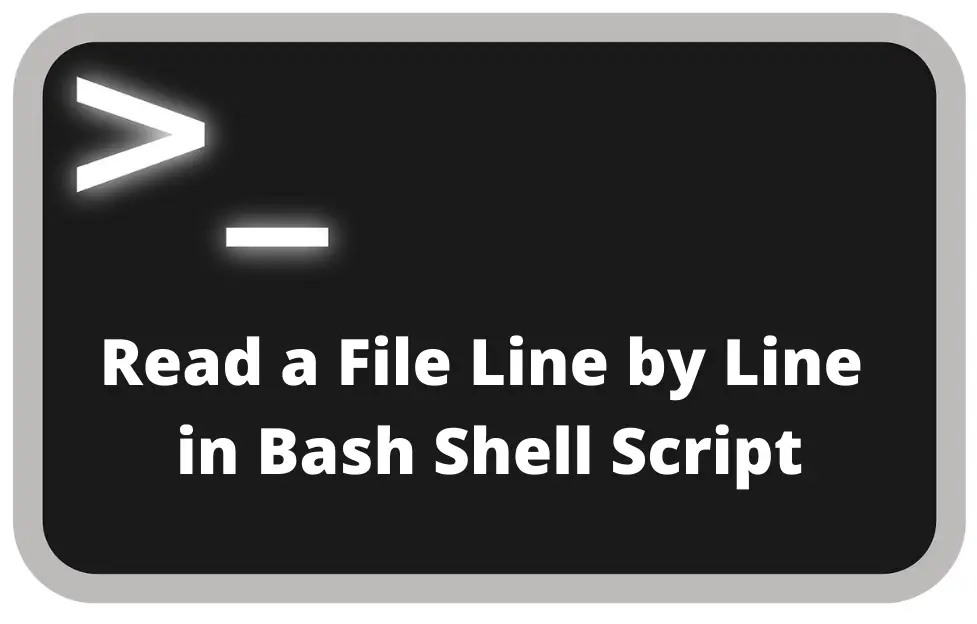Reading a file line by line in Bash is a fundamental skill that every Linux user or sysadmin should master. Whether you’re processing log files, parsing configuration data, or simply automating repetitive tasks, the ability to read files in a controlled manner is crucial. This guide will show you how to effectively read a file line by line using Bash script, with examples, potential issues, and solutions.
By the end of this article, you’ll have a clear understanding of different methods to read a file line by line, helping you handle files efficiently within your scripts.
Why Do You Need to Read a File Line by Line in Bash?
In many scenarios, reading a file line by line is the most efficient way to process each record individually, especially when dealing with large data sets or files with multiple lines of configuration or text.
- Key Benefits of Reading Files Line by Line:
- Memory Efficiency: Unlike reading the entire file at once, line-by-line reading consumes less memory.
- Greater Control: You have the flexibility to process each line individually, making it ideal for parsing logs or other text-based files.
- Error Handling: Helps you spot issues on a per-line basis, allowing for more effective troubleshooting.
Example: Imagine processing a user list in a text file where each line represents a username. You would need to read the file line by line to apply specific actions to each user.
How to Read a File Line by Line in Bash
The most common method to read a file line by line in Bash is by using a while loop. Below, we’ll explore several different approaches that are efficient and easy to implement.
Method 1: Using a While Loop and read Command
The following example shows how to use a while loop combined with the read command to read a file line by line:
#!/bin/bash
FILE="example.txt"
while IFS= read -r line; do
echo "$line"
done < "$FILE"- Explanation:
while IFS= read -r line: Reads each line from the file into the variableline.IFS=: Ensures that leading or trailing whitespaces are not trimmed.-r: Prevents backslashes from being interpreted as escape characters.done < "$FILE": Redirects the content of$FILEto the while loop.
Method 2: Using cat and Pipe
Another approach to read a file line by line is by using cat in combination with a while loop.
#!/bin/bash
cat example.txt | while read -r line; do
echo "$line"
done- Explanation: This method pipes the output of
cat example.txtto thewhile readloop. - Note: This approach may lose whitespace at the end of lines. Using file redirection as shown in Method 1 is more reliable.
Using Different Internal Field Separators (IFS)
The Internal Field Separator (IFS) controls how Bash recognizes word boundaries. By default, IFS is set to whitespace, which can sometimes cause unexpected issues when reading files.
Example with Custom IFS
To read a CSV file where fields are separated by commas, you can set IFS to a comma:
#!/bin/bash
FILE="data.csv"
while IFS=',' read -r col1 col2 col3; do
echo "Column 1: $col1, Column 2: $col2, Column 3: $col3"
done < "$FILE"- Explanation: Setting
IFS=','allows the script to split each line by commas, making it easy to access each column.
Common Issues and Solutions When Reading a File Line by Line
1. Losing Trailing Whitespaces
The read command by default trims trailing whitespaces, which may lead to data loss if the file content is whitespace-sensitive.
Solution: Set IFS= to prevent the trimming of leading and trailing whitespaces.
while IFS= read -r line; do
echo "$line"
done < "example.txt"2. Backslash Handling
Backslashes (\) are treated as escape characters when using read. This may result in unexpected behavior if your file contains paths or escape sequences.
Solution: Use the -r flag with read to prevent interpreting backslashes as escape characters.
read -r lineBest Practices for Reading Files in Bash
- Use
-rwithread: To ensure that backslashes are read correctly without escaping them. - Avoid Using
catwith Pipe: Usingcatin combination with a while loop is less efficient compared to redirecting the file directly to the loop. - Proper Error Handling: Always verify if the file exists before attempting to read it.
Example with Error Handling
#!/bin/bash
FILE="example.txt"
if [ -e "$FILE" ]; then
while IFS= read -r line; do
echo "$line"
done < "$FILE"
else
echo "Error: File '$FILE' does not exist."
fi- Explanation: This script checks if the file exists using
[ -e "$FILE" ]before attempting to read it.
Advanced Techniques for File Reading
Read Specific Lines from a File
You may want to read specific lines from a file rather than reading every line. You can use tools like sed to target specific lines.
sed -n '5,10p' example.txt | while read -r line; do
echo "$line"
done- Explanation:
sed -n '5,10p'prints lines 5 to 10 of the file, which are then read by the while loop.
Read Files in Parallel
For large files, reading in parallel can significantly speed up processing. GNU Parallel is a tool that helps achieve this.
cat example.txt | parallel --pipe grep "search_term"- Explanation: This command processes parts of
example.txtin parallel, searching for a specific term.
Conclusion
Reading a file line by line in Bash is a critical skill for anyone looking to work efficiently with text files in Linux. Whether you’re processing configuration files, logs, or datasets, understanding the nuances of reading files ensures you can build scripts that are reliable, efficient, and easy to debug.
This guide has provided different methods to read files line by line in Bash, potential issues, and their solutions. Use the examples here to make your scripts more efficient and error-free, and remember to incorporate the best practices shared to achieve optimal performance in your scripts.