Sometimes due to some reason you start getting error as show in the image here. This error is because, somehow your chrome browser profile gets corrupted and this either shows the pop-up everytime you start browser or prevents connection to internet completely. In our case, we were not able to connect to internet.
Note: But in all below options, you may end up loosing your all bookmarks. So you may prefer to export your bookmark before you experiment with this.
Solution : This problem can only be solved by deleting the profile completely and creating a new one. There are few methods which you can try based, starting from simple one to command line options.
1) Try to reset the chrome settings to default. You can do this like below,
- On your computer, open Chrome.
- At the top right, click More Settings.
- From left side, click “Settings” again.
- At the bottom, click Advanced.
- Under the section “Reset,” click Reset.
- Confirm by clicking Reset.
Now, close browser and open again, if this resolved your issue, Great !
But In our case this didn’t worked and after “Reset” it never returned and went to infinite wait loop. Hence, So, we tried another option.
2) From command line, type below command which will create new profile and use it temporary.
$ chromium-browser --user-data-dir=chrome_new_profile --first-runThis command will open a new chrome window like a fresh installation and you are good to go with everything OK. If asked, we can make this as default browser.
If this option also didn’t worked, Try another option as
3) Delete complete chromium directory as,
$ rm -rf ~/.config/chromiumand now start chromium browser, and everything will work, as you installed browser freshly.
Now close the browser, and start again… there are chances you may see this pop-up again.. Ohh.. then what we tried all ? 🙂
This is because you may still have some instances of chromium browser running in background, so we need to check and kill those processes.
$ ps -axuse kill command to delete the all instances of chrome process.
$ kill -9 chrome_process_pidkill -9 chrome_process_pid
Thats it !
Hope this has helps you, If yes, share this post.
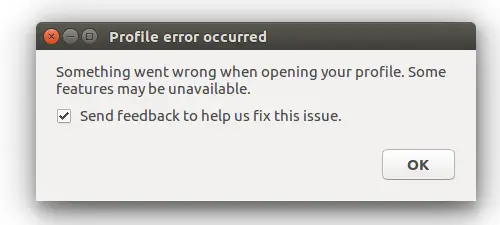
Check “Application type” for “Auth client ID” in console.cloud.google.com/apis/credentials
Must be: “Other”