If you are concerned about your family members like childs coming across any unwanted website unexpectdly while browsing, its always better to follow certain methods to block such kind of websites in advance.
One way of blocking this kind of websites is to use some browser plugins etc but these methods are not full proof and if you clear the browser cache the blocking will go away.
The best method to block all such websites is to use OpenDNS nameservers settings as DNS in your router.
To do this login to your router IP, Type something like “192.168.0.1” or “192.168.1.1” in your browser which are most commonly used router IPs in home network, and login using username and password.
Now, find the DNS settings for your router, this may vary from router model / manufactuer. Below is the image we have shown from the TPLink dashboard. Go to settings -> DHCP and set “Primary DNS” as 208.67.222.123 and secondary DNS as 208.67.220.123 . Once this is saved and updated, reboot your router once.
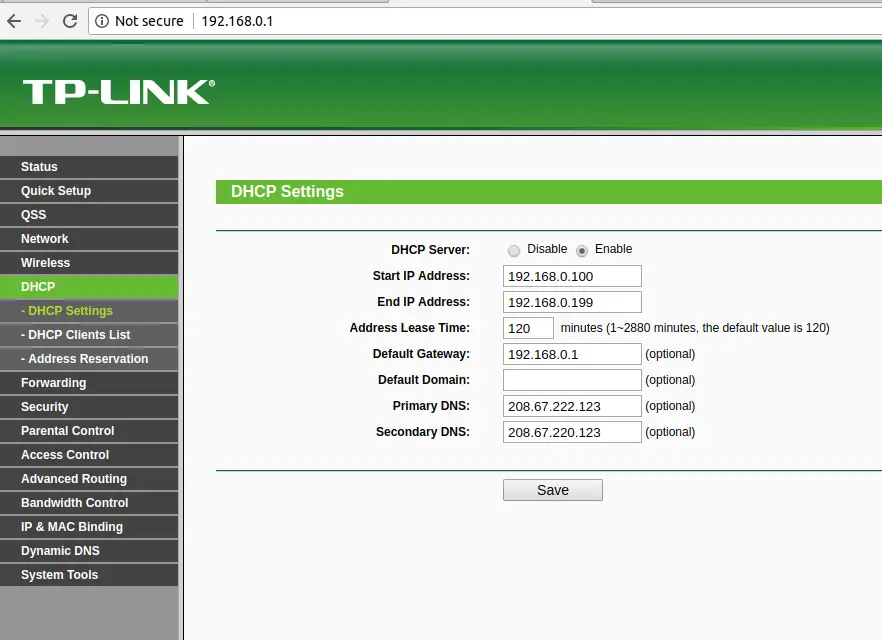
Now, once your router is rebooted, you just need to confirm whether all is properly setup and you are now using OpenDNS for filtering unwanted website, you can verify it as following,
To test if you are using OpenDNS as a DNS resolver, visit test site : http://welcome.opendns.com.
If you are using OpenDNS you will see: Welcome to OpenDNS!
For some more testing like security testing etc, visit https://support.opendns.com/hc/en-us/articles/227986567-How-to-test-for-successful-OpenDNS-configuration-
For more information about OpenDNS, visit website https://www.opendns.com/home-internet-security/
