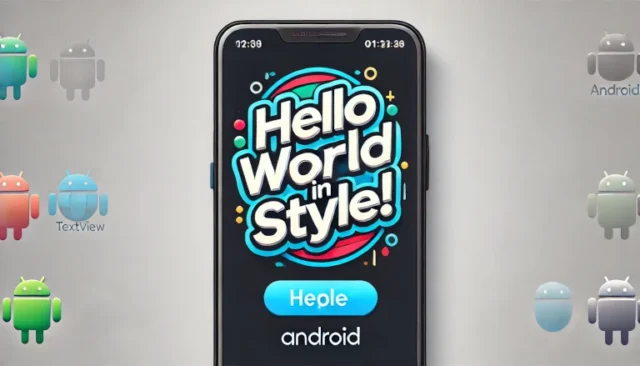Adding a border around a TextView is a simple yet effective way to enhance the appearance of your Android application’s user interface. Borders can help highlight certain elements, making them visually stand out. In this guide, we will explore how to add borders around Android TextView using different approaches. Whether you’re a beginner or an experienced developer, this post will take you through everything you need to know about styling a TextView with a border.
What is Android TextView and Why Add a Border?
TextView is a fundamental UI element in Android used to display text. Adding a border around a TextView can enhance the user experience by making the text stand out and providing visual clarity. Borders are particularly useful for:
- Highlighting important information.
- Creating a visually appealing design.
- Improving the layout and distinguishing specific sections.
How to Add a Border to Android TextView
There are multiple ways to add a border around a TextView in Android, and each method has its own advantages. Below, we’ll walk through the most common approaches.
1. Using XML Drawable Resource
The most straightforward way to add a border is by using an XML drawable file. Follow these steps:
- Create a Drawable XML File In your res/drawable directory, create a new XML file named textview_border.xml.
<?xml version="1.0" encoding="utf-8"?>
<shape xmlns:android="http://schemas.android.com/apk/res/android">
<solid android:color="#FFFFFF" />
<stroke android:width="2dp" android:color="#000000" />
<padding android:left="4dp" android:top="4dp" android:right="4dp" android:bottom="4dp" />
<corners android:radius="8dp" />
</shape>- solid: Defines the background color.
- stroke: Defines the border width and color.
- padding: Adds space between the border and the content.
- corners: Rounds the corners of the border.
- Apply the Drawable to TextView In your layout XML file, reference the drawable as the background for the TextView.
<TextView
android:layout_width="wrap_content"
android:layout_height="wrap_content"
android:background="@drawable/textview_border"
android:text="Hello, World!"
android:padding="10dp" />2. Adding Border Programmatically
Another way to add a border to a TextView is by doing it programmatically in Java or Kotlin.
- Java Example:
TextView textView = findViewById(R.id.myTextView);
GradientDrawable border = new GradientDrawable();
border.setColor(0xFFFFFFFF); // Background color
border.setStroke(2, Color.BLACK); // Border width and color
border.setCornerRadius(8); // Corner radius
textView.setBackground(border);- Kotlin Example:
val textView = findViewById<TextView>(R.id.myTextView)
val border = GradientDrawable()
border.setColor(0xFFFFFFFF.toInt()) // Background color
border.setStroke(2, Color.BLACK) // Border width and color
border.cornerRadius = 8f // Corner radius
textView.background = borderThis approach is helpful if you need to change the border properties dynamically based on certain conditions.
Potential Issues and Solutions
1. Border Not Visible
- Issue: Sometimes, the border may not appear, especially if the background color matches the border color.
- Solution: Ensure that the stroke color and background color are distinct enough to make the border visible.
2. Overlapping Content
- Issue: The text inside the TextView might overlap with the border.
- Solution: Add padding inside the border to create space between the content and the edge.
3. Compatibility Issues
- Issue: Some older Android versions may not support certain attributes.
- Solution: Always check the minimum SDK version of your project and use attributes compatible with that version.
When to Use Borders in Your App Design
Borders can be used for:
- Emphasizing User Inputs: Adding borders around TextViews or EditTexts can improve user experience by making interactive fields more noticeable.
- Design Consistency: Borders help maintain a consistent visual structure, especially when dividing sections.
- Accessibility: Adding borders makes the UI more accessible for users who rely on visual cues to navigate the app.
Conclusion
Adding a border around a TextView in Android is a great way to make your UI more appealing and user-friendly. Whether you prefer doing it via XML or programmatically, both approaches offer flexibility to style your TextView as per your needs. Keep in mind the best practices mentioned above to avoid common pitfalls and enhance your Android app’s visual experience.