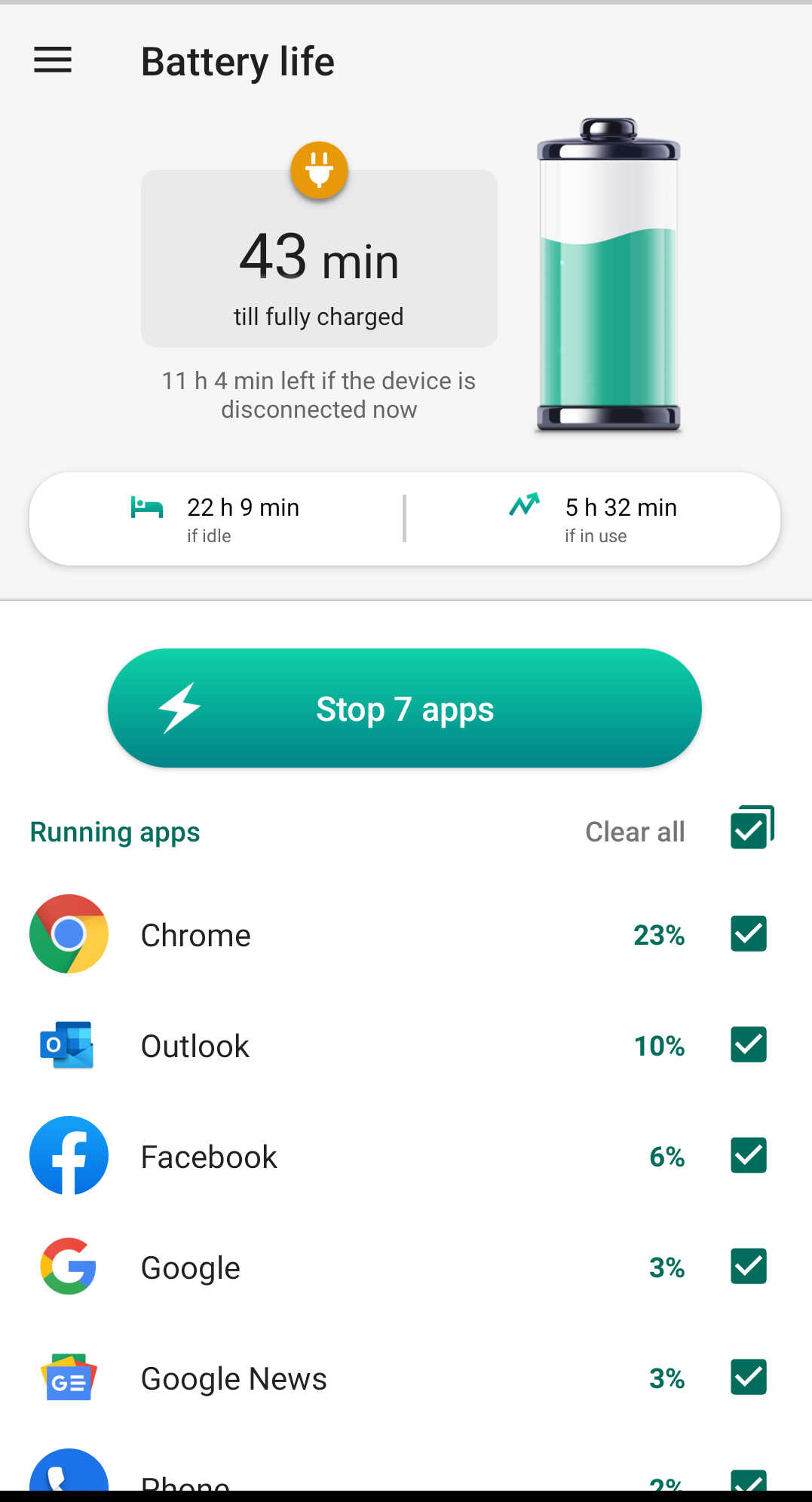In today’s fast-paced world, our smartphones are essential tools, and keeping them powered throughout the day is crucial. Here are some effective tips and tricks to help you save your Android mobile’s battery and make it last longer.
1. Adjust Screen Brightness
The screen is one of the biggest battery drainers. Lowering your screen brightness or using adaptive brightness can significantly extend battery life.
- Go to Settings > Display > Brightness Level.
- Reduce the brightness to a comfortable level.
- Enable Adaptive Brightness to automatically adjust brightness based on your environment.
2. Use Battery Saver Mode
Android devices come with a built-in Battery Saver mode that limits background activity and reduces performance to save battery.
- Go to Settings > Battery > Battery Saver.
- Toggle Battery Saver on.
3. Limit Background Apps
Background apps consume battery even when you’re not using them. Limiting these apps can save power.
- Go to Settings > Apps & notifications > See all apps.
- Select an app and go to Battery.
- Restrict background activity for apps you don’t use frequently.
4. Turn Off Unnecessary Features
Features like Bluetooth, Wi-Fi, and GPS can drain your battery when left on unnecessarily. Turn them off when not in use.
- Swipe down from the top of the screen to access the quick settings panel.
- Toggle off Bluetooth, Wi-Fi, and GPS when not needed.
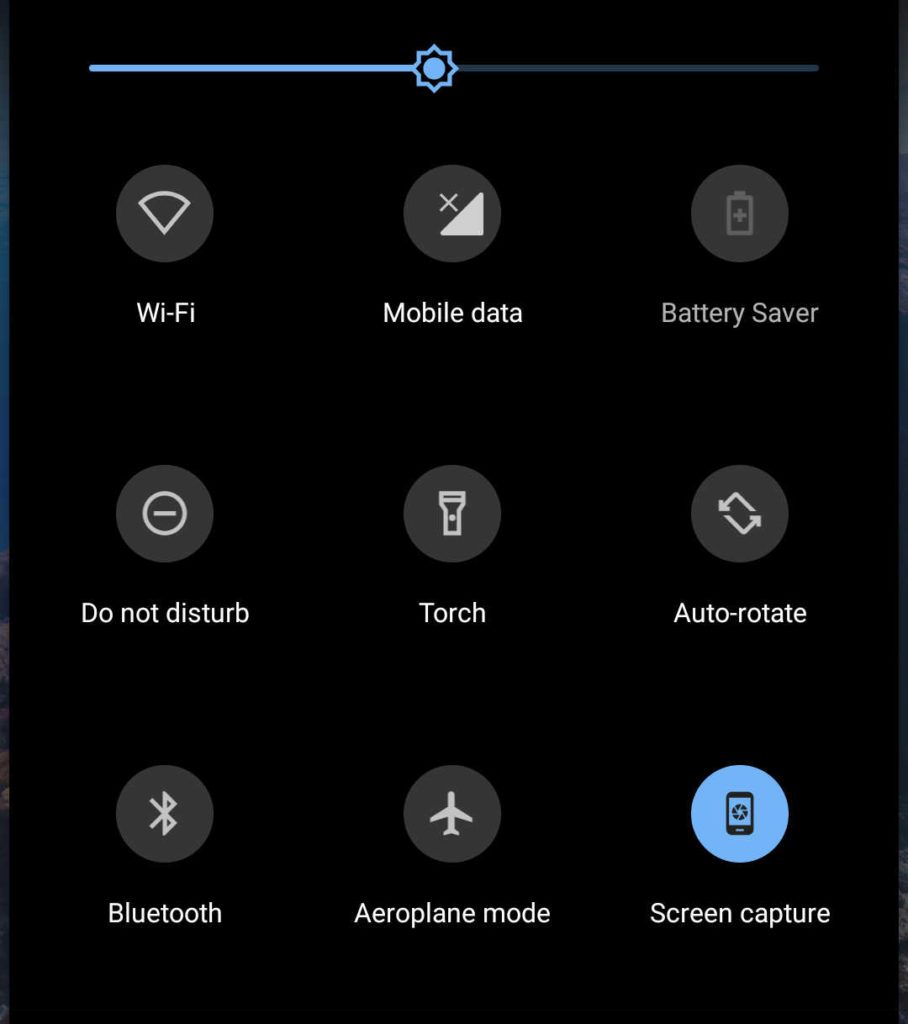
5. Optimize App Usage
Some apps are more power-hungry than others. Monitor and optimize their usage to save battery.
- Go to Settings > Battery > Battery Usage.
- Identify and limit the use of battery-draining apps.
6. Update Your Apps and Software
Developers regularly release updates to improve app performance and battery efficiency. Keeping your apps and software updated can help extend battery life.
- Go to Google Play Store > Menu > My apps & games.
- Update all apps.
- Go to Settings > System > Advanced > System update to check for software updates.
7. Use Dark Mode
Using dark mode can save battery, especially on devices with OLED screens.
- Go to Settings > Display.
- Enable Dark Theme.
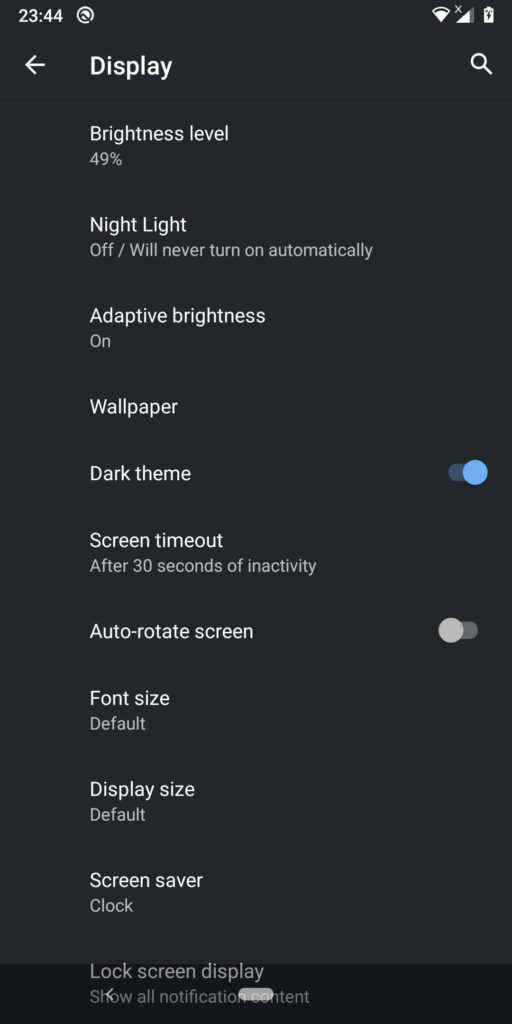
8. Manage Notifications
Frequent notifications can wake your screen and drain battery. Managing notifications can help save power.
- Go to Settings > Apps & notifications > Notifications.
- Turn off notifications for less important apps.
9. Avoid Live Wallpapers and Widgets
Live wallpapers and widgets can consume battery. Opt for static wallpapers and limit widget use.
- Go to Settings > Display > Wallpaper.
- Choose a static wallpaper.
10. Turn On Airplane Mode in Low Signal Areas
When you’re in an area with low signal, your phone works harder to maintain a connection, draining battery. Turning on Airplane Mode can save power.
- Swipe down from the top of the screen to access the quick settings panel.
- Toggle on Airplane Mode.
You can also Use “Kaspersky Battery Life :Saver & Booster” application from Playstore to stop background apps when not in use.
you can install “Kaspersky Battery Life :Saver & Booster” application from playstore, which shows how many applications are runnings in background and gives you a single option to close all the applications from background, so these apps doesn’t use the battery in background.
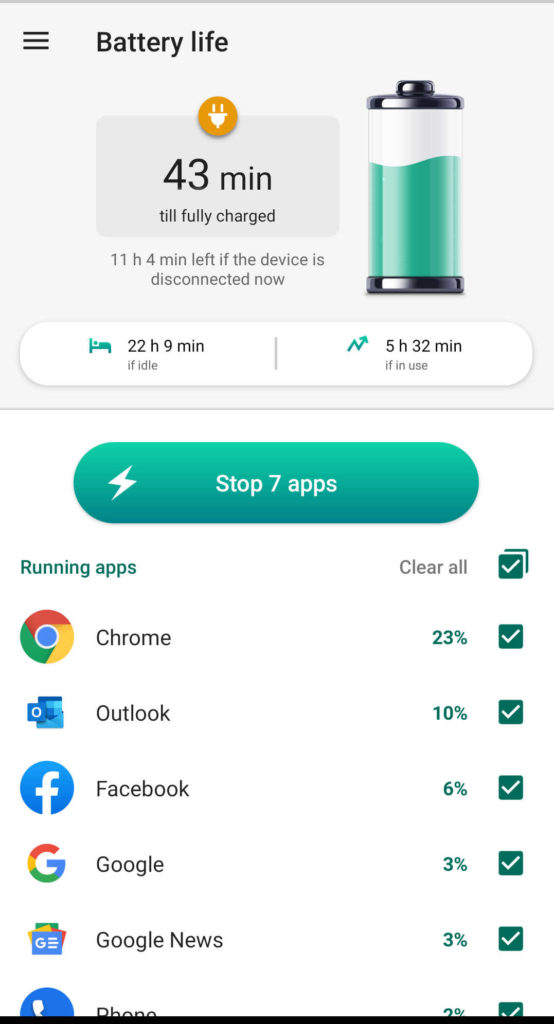
Conclusion
By following these tips, you can significantly extend your Android mobile’s battery life. Adjusting settings, limiting background activity, and using power-saving features are key strategies to ensure your phone lasts throughout the day.