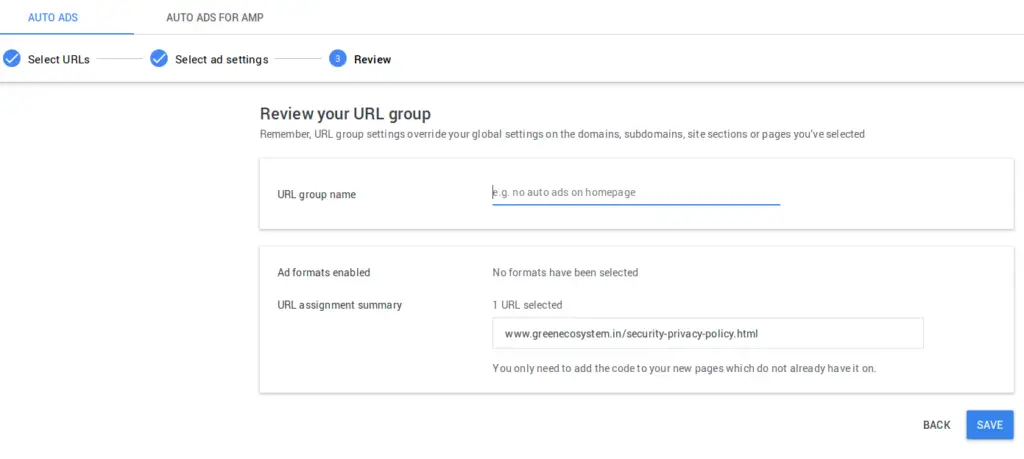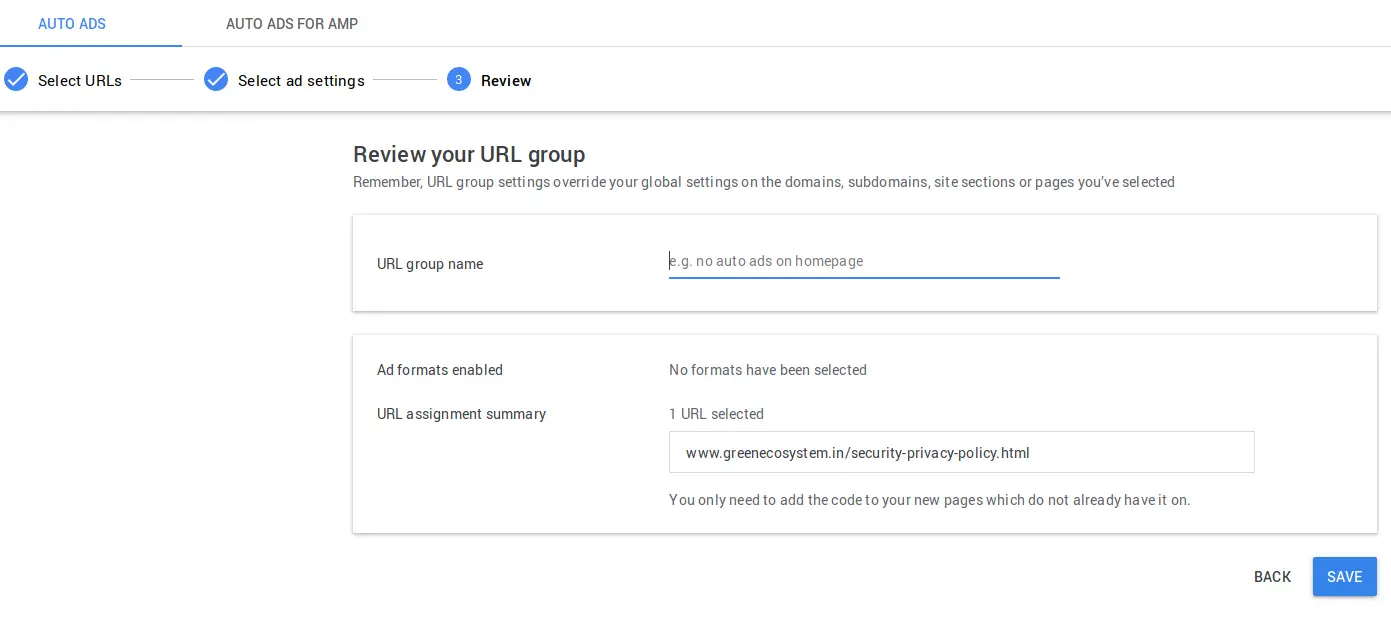As you are here, I can definitely say “Congrats” for getting approval from Adsense. Although we are excited to have started earning from Google Adsense, there are certain reasons where we want google to not show Ads on our few selected pages, like Login / Register page or Pages where people are updating contents on our website and Ads might distract people from generating contents for our website.
There is a way, we can block Google Ads on our those selected pages, follow below mentioned steps for the same.
Note: Its not possible to stop Ads displayed using “Ad Units” and you will have to make sure your manual “Ad Unit” placements are such that those doesn’t comes on your pages / posts which you want Ads to be stopped.
Stopping Ads on selected pages is possible only for Auto Ads.
Login to your Adsense Account at https://www.google.com/adsense/
After Login, from left side, “Ads -> Auto Ads -> Click “New URL Group”
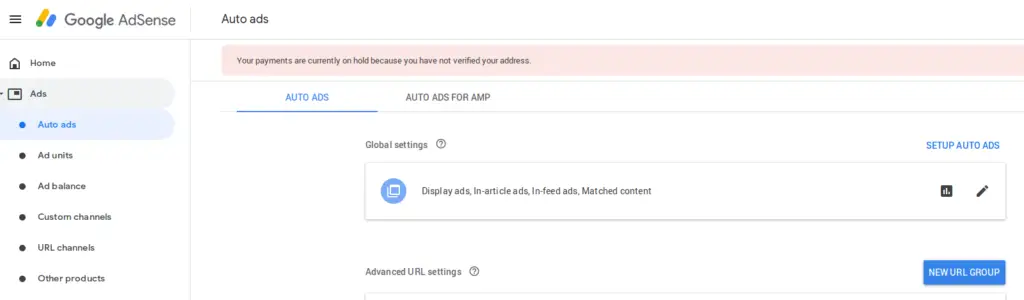
From Opened page, select Website to which those pages belongs and click “Ad URL”
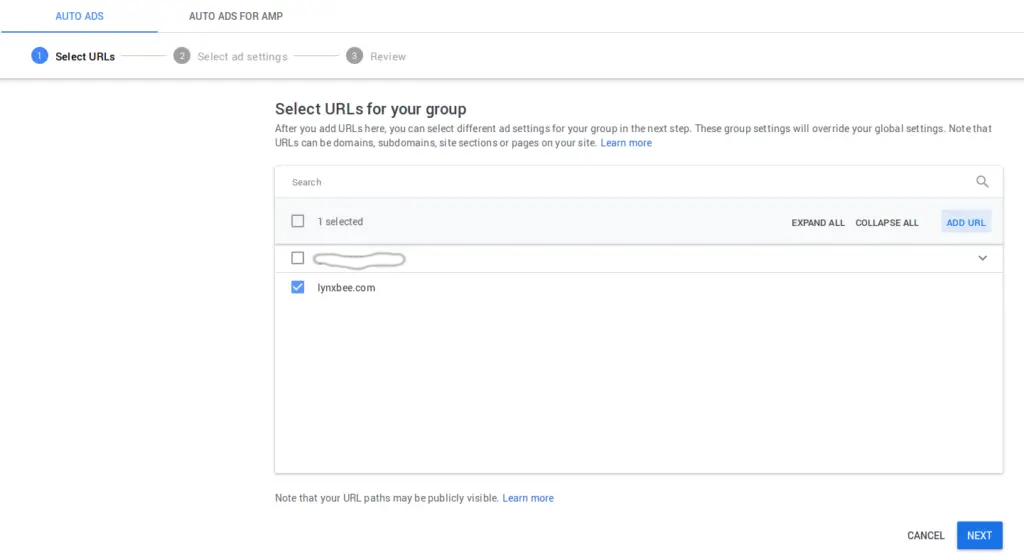
From Opened window, Add your URL which you want ads to be blocked and click “ADD”
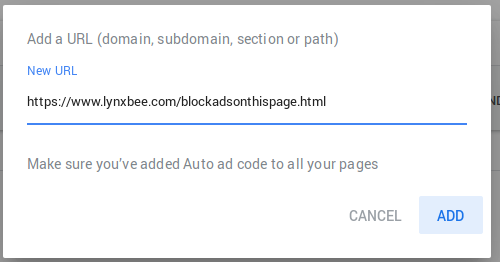
Once All the URL’s are added, we have to “Select / Tick” those URLs to form a group and click “Next” as seen in Image 2
From the opened page, Deselect All the types of Auto Ads and click Next.
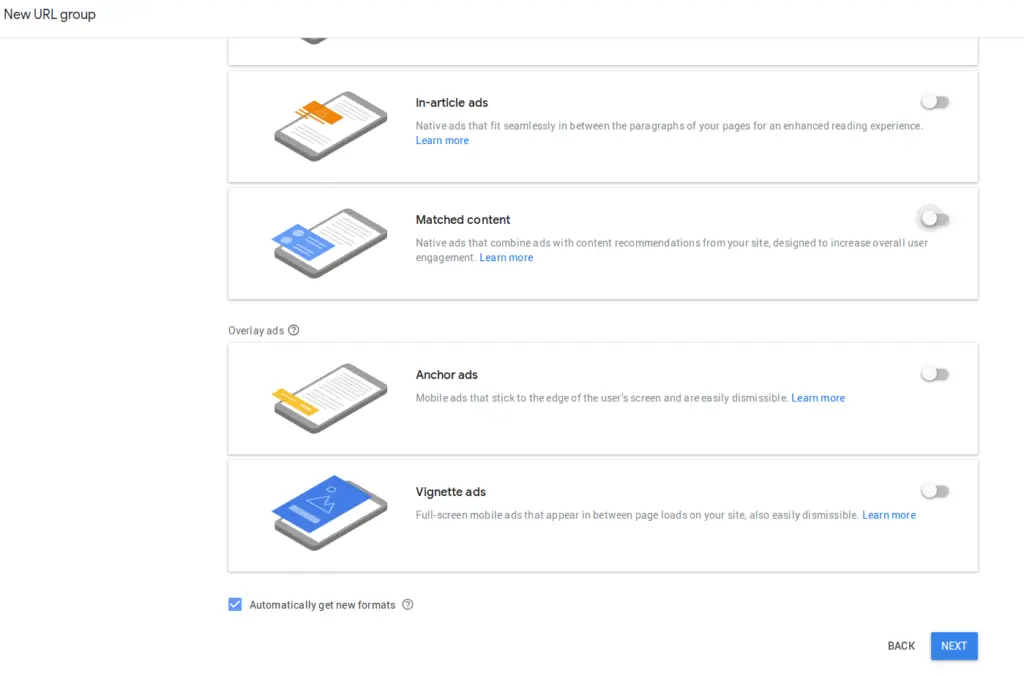
From the next page, Give the name as you want for this Group of URL’s ( as we can see in example given by google ) and click Save.