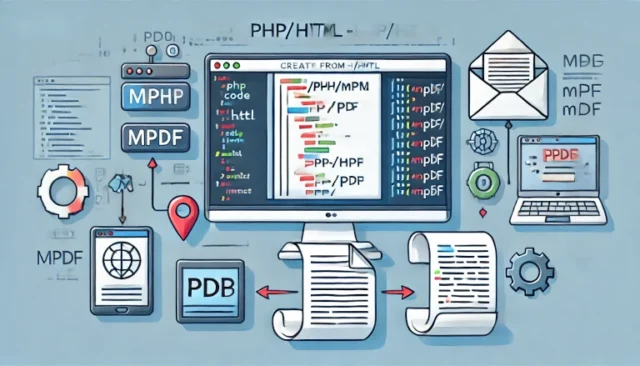Creating PDFs from PHP or HTML is a common requirement for many web applications. Whether it’s generating invoices, receipts, reports, or any other printable document, using mPDF is a powerful and convenient solution. mPDF is a popular PHP library that makes it simple to generate high-quality PDF documents directly from HTML content, offering extensive customization options.
In this guide, we’ll dive into how to use mPDF to create PDFs from PHP/HTML, covering the setup process, usage, source code, and how to troubleshoot common issues. Let’s get started!
What is mPDF?
mPDF is a PHP library used to convert HTML to PDF with ease. It allows developers to generate PDF documents from their web content seamlessly, using familiar HTML and CSS. mPDF is an excellent alternative to other PDF generation tools because of its simplicity, flexibility, and robust features.
- Easy to Use: Works with standard HTML/CSS, making it easy to integrate into existing projects.
- Open Source: mPDF is open-source, which means it’s free to use and has a large community for support.
- Feature-Rich: It supports various fonts, styles, page numbers, and many other customization options.
Whether you need to create a one-page document or a more complex multi-page report, mPDF provides the tools to achieve your desired result.
How Does mPDF Work?
mPDF works by taking HTML and CSS code as input and converting it to a PDF file. It supports most of the commonly used HTML tags, inline CSS, and even complex layout structures, making it a flexible tool for a variety of use cases.
- Data Conversion: You write HTML as usual, and mPDF handles the conversion to PDF.
- Customization: You can customize headers, footers, page numbers, fonts, and more to create well-structured PDF documents.
- Output Options: You can either save the generated PDF to the server or send it as a download to the user.
How to Set Up mPDF for PHP
Below is a step-by-step guide to install and use mPDF for creating PDF documents from HTML content in your PHP application.
Step 1: Install mPDF Using Composer
The easiest way to install mPDF is through Composer. Run the following command in your project directory to install mPDF:
composer require mpdf/mpdfIf you don’t have Composer installed, you can download it from the official website and install it before running the command.
Step 2: Create a PHP File to Generate PDF
After installing mPDF, you can create a PHP file to generate the PDF. Below is an example of how to do this:
<?php
require_once __DIR__ . '/vendor/autoload.php';
$mpdf = new \Mpdf\Mpdf();
$htmlContent = '<h1>Welcome to mPDF Tutorial</h1><p>This is a sample PDF created using mPDF in PHP.</p>';
$mpdf->WriteHTML($htmlContent);
$mpdf->Output('myPDF.pdf', 'D');Explanation:
require_once __DIR__ . '/vendor/autoload.php';: This line includes the mPDF library.$mpdf = new \Mpdf\Mpdf();: Initializes an mPDF instance.$mpdf->WriteHTML($htmlContent);: Converts HTML content into a PDF.$mpdf->Output('myPDF.pdf', 'D');: Generates and downloads the PDF file.
Customizing Your PDF with mPDF
mPDF allows a great deal of customization to suit your needs. Here are some of the key options:
1. Adding Headers and Footers
You can add headers and footers to your PDF document for more professional output:
$mpdf->SetHeader('My PDF Header');
$mpdf->SetFooter('{PAGENO}'); // Page numberThis adds a header and footer to each page, with the page number included.
2. Using Stylesheets for Formatting
To make your PDF look better, you can use CSS for styling:
$stylesheet = file_get_contents('style.css');
$mpdf->WriteHTML($stylesheet, \Mpdf\HTMLParserMode::HEADER_CSS);
$mpdf->WriteHTML($htmlContent, \Mpdf\HTMLParserMode::HTML_BODY);This way, you can use external stylesheets to format your document just like you would for a regular webpage.
Common Issues and Their Solutions
Issue: Out of Memory Error
If your PDF generation fails due to an out of memory error, it’s likely because of the large amount of data being processed.
Solution: Increase the memory limit in your PHP settings by editing the php.ini file or adding the following line to your script:
ini_set('memory_limit', '256M');Issue: UTF-8 Character Issues
mPDF supports UTF-8 characters, but some characters might not display correctly if the required fonts are not included.
Solution: Ensure that the fonts used support the required characters. You can load additional fonts as needed:
$mpdf->AddFontDirectory('/path/to/fonts');Issue: Slow Performance
Generating large PDF files can be slow, especially if there are many images or complex layouts.
Solution: Reduce the size of images or use simpler layouts. You can also adjust mPDF settings to optimize performance.
Best Practices for Using mPDF
- Optimize Images: Use optimized images to reduce PDF generation time and file size.
- Avoid Excessive HTML Elements: Simplify your HTML structure where possible to ensure quick processing.
- Test with Different PDF Viewers: Ensure that the generated PDF works well with different PDF viewers to provide the best user experience.
Conclusion
Creating PDFs from PHP/HTML using mPDF is a powerful way to provide users with printable or downloadable documents in your web application. By following this guide, you should now be able to install and use mPDF to generate PDFs effortlessly. Remember to explore the extensive options mPDF offers for customization, ensuring that the generated PDFs meet your specific requirements.
Whether you’re creating invoices, reports, or just simple PDF documents, mPDF is an easy-to-use tool that fits perfectly into any PHP project.