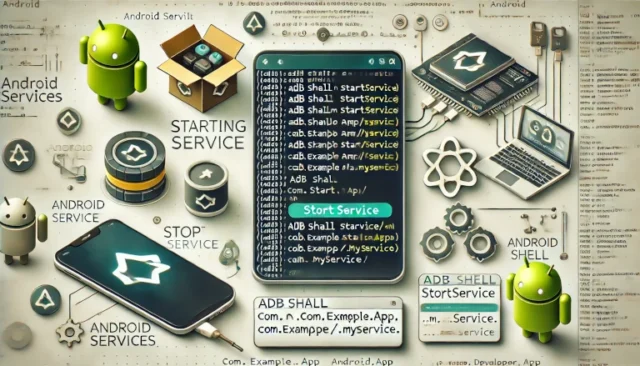Android services are essential components that run in the background to perform long-running tasks without user interaction. Developers and testers often need to start or stop services programmatically for debugging and automation purposes. Using the ADB shell, you can easily control Android services directly from the command line.
In this guide, we will explore what Android services are, how they work, and provide step-by-step instructions to manage them via ADB shell.
What is an Android Service?
An Android service is a component that runs in the background to perform tasks such as playing music, fetching data, or monitoring events. Unlike activities, services do not have a user interface. They are used for tasks that need to continue running even when the user switches to another app.
Types of Android services include:
- Foreground Services: These run actively and notify users through the notification bar (e.g., music players).
- Background Services: Perform tasks that do not interact with the user.
- Bound Services: Allow other components, such as activities, to bind to them for communication.
The ADB shell provides an efficient way to control these services for development and debugging.
How to Start an Android Service via ADB Shell
To start a service using ADB shell, you need the package name and the service class name.
First, ensure ADB (Android Debug Bridge) is installed and set up on your system. Connect your device via USB and verify the connection using the following command:
adb devices
Once the device is connected, use the following command to start a service:
adb shell am startservice -n <package_name>/<service_class_name>
Replace <package_name> with the app’s package name and <service_class_name> with the specific service class. For example:
adb shell am startservice -n com.example.app/.MyService
This command sends a request to the Android system to start the specified service.
How to Stop an Android Service via ADB Shell
To stop a service that is currently running, use the ADB shell command:
adb shell am stopservice -n <package_name>/<service_class_name>
For example:
adb shell am stopservice -n com.example.app/.MyService
This command sends a signal to the Android system to terminate the service.
How to Check Running Services
You can list all running services on your Android device by using the dumpsys command:
adb shell dumpsys activity services
This outputs detailed information about all currently running services, including their package names, class names, and states.
Source Code Example
Here’s a basic example of an Android service that you can control via the ADB shell:
MyService.java:
public class MyService extends Service {
@Override
public int onStartCommand(Intent intent, int flags, int startId) {
Log.d("MyService", "Service Started");
return START_STICKY;
}
@Override
public IBinder onBind(Intent intent) {
return null;
}
@Override
public void onDestroy() {
Log.d("MyService", "Service Stopped");
super.onDestroy();
}
}
In this example:
- The service logs a message when it starts and stops.
- The
START_STICKYreturn value ensures the service restarts if it gets terminated.
Common Issues and Their Solutions
Service Not Found Error:
This occurs if the package name or service class name is incorrect. Verify the full class path using the APK’s manifest file or the dumpsys command.
Permission Denied:
Ensure that the service has been declared in the app’s AndroidManifest.xml with the appropriate permissions. For example:
<service android:name=".MyService" android:exported="true" />
ADB Device Not Found:
Ensure that USB debugging is enabled on your device, and check the connection using adb devices.
Service Not Stopping:
Check if the service is running as a foreground service. Foreground services may require additional steps, such as stopping the notification associated with the service.
Why Use ADB Shell for Service Management?
Using the ADB shell to control services is highly efficient for developers and testers. It allows you to:
- Debug services without modifying application code.
- Automate testing workflows.
- Monitor service behavior during development.
This method eliminates the need for GUI interactions, speeding up the development process.
Conclusion
Managing Android services via the ADB shell is an indispensable skill for developers and testers. Whether you are starting or stopping services, or debugging running processes, ADB commands offer precise control over the behavior of your applications. By understanding the steps and addressing common issues, you can streamline your workflow and ensure smooth app functionality.
Start experimenting with these commands to gain better control over Android services and enhance your debugging skills.