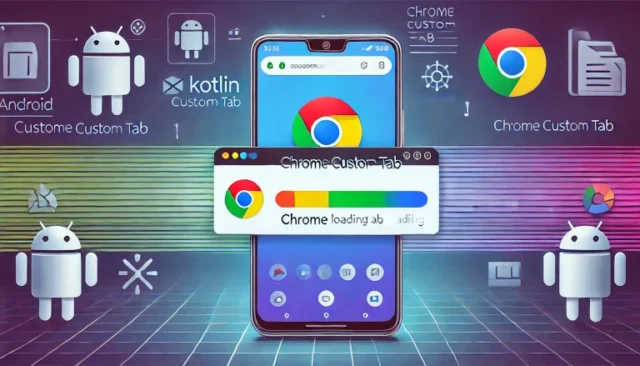As mobile users, fast and seamless browsing experiences are key to retaining engagement. One effective way to achieve this in Android apps is by using Chrome Custom Tabs. This feature integrates web content viewing directly into your app, offering a faster, more user-friendly alternative to WebView.
In this guide, we’ll learn how to implement Chrome Custom Tabs in Android using Kotlin. By the end, you’ll be able to integrate external web pages into your app effortlessly.
What Are Chrome Custom Tabs?
Chrome Custom Tabs are lightweight web browsers embedded within your app, powered by Google Chrome. Unlike WebView, Custom Tabs:
- Load pages faster with prefetching.
- Support custom UI options like toolbar color and animations.
- Allow users to stay in your app while accessing web content.
- Provide improved security and a familiar user experience.
Steps to Implement Chrome Custom Tabs in Kotlin
1. Add Dependencies
To get started, add the required Chrome Custom Tabs library to your build.gradle file:
dependencies {
implementation "androidx.browser:browser:1.5.0" // Use the latest version
}
2. Customize the Tab
Create a method to configure your Custom Tab. You can modify the toolbar color, add animations, and more.
import androidx.browser.customtabs.CustomTabsIntent
import android.content.Context
fun openCustomTab(context: Context, url: String) {
val customTabsIntent = CustomTabsIntent.Builder()
.setToolbarColor(context.getColor(R.color.colorPrimary)) // Change toolbar color
.setShowTitle(true) // Display the webpage title
.build()
customTabsIntent.launchUrl(context, android.net.Uri.parse(url))
}
3. Launch the Tab
You can call the openCustomTab() function from an activity or fragment by passing the context and the desired URL:
openCustomTab(this, "https://example.com")
4. Optimize with URL Prefetching
To make the page load even faster, prefetch the URL in advance using a CustomTabsSession.
import androidx.browser.customtabs.CustomTabsClient
import androidx.browser.customtabs.CustomTabsServiceConnection
import androidx.browser.customtabs.CustomTabsSession
private var customTabsSession: CustomTabsSession? = null
fun createSession(context: Context) {
val serviceConnection = object : CustomTabsServiceConnection() {
override fun onCustomTabsServiceConnected(name: ComponentName, client: CustomTabsClient) {
customTabsSession = client.newSession(null)
}
override fun onServiceDisconnected(name: ComponentName) {
customTabsSession = null
}
}
CustomTabsClient.bindCustomTabsService(context, "com.android.chrome", serviceConnection)
}
fun prefetchUrl(url: String) {
customTabsSession?.mayLaunchUrl(Uri.parse(url), null, null)
}
Call createSession() during app initialization and use prefetchUrl() to prefetch pages.
5. Add Fallback Handling
If Chrome is unavailable on the user’s device, you can handle fallbacks:
fun openCustomTabWithFallback(context: Context, url: String) {
val customTabsIntent = CustomTabsIntent.Builder().build()
val packageName = CustomTabsHelper.getPackageNameToUse(context)
if (packageName == null) {
// Open in a normal browser if Chrome is unavailable
val intent = Intent(Intent.ACTION_VIEW, Uri.parse(url))
context.startActivity(intent)
} else {
customTabsIntent.intent.setPackage(packageName)
customTabsIntent.launchUrl(context, Uri.parse(url))
}
}
Benefits of Chrome Custom Tabs
- Speed: Prefetching improves loading time.
- Customizable UI: Match the app’s branding with custom toolbar colors.
- Improved Security: Browsing is managed by Chrome, reducing security risks.
- Better UX: Users don’t need to switch between apps.
Challenges
- Requires Chrome or a supported browser to be installed.
- Limited customization compared to
WebView.
Final Thoughts
Integrating Chrome Custom Tabs in your Android app using Kotlin is straightforward and significantly enhances the user experience. By providing fast, secure, and customizable access to web content, you keep users engaged while maintaining your app’s performance. Try implementing Chrome Custom Tabs today and see the difference in your app’s browsing experience!