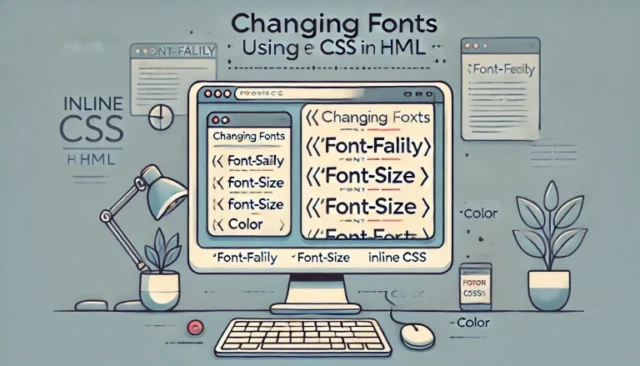Typography is a cornerstone of web design, directly influencing how users perceive and interact with your website. One of the easiest and most direct ways to customize fonts on a webpage is by using inline CSS in HTML. This method allows you to apply font styles directly to individual elements, giving you granular control over their appearance. In this guide, we’ll explore how to change fonts using inline CSS, provide examples, and discuss common issues and solutions. Whether you’re a beginner or an experienced web developer, this tutorial will help you add visual flair to your text elements.
What is Inline CSS in HTML?
Inline CSS is a way to apply CSS styles directly to an HTML element using the style attribute. Unlike internal or external CSS, which apply styles globally or to multiple elements, inline CSS targets specific elements. This makes it ideal for quick customizations or unique styling requirements.
Why Use Inline CSS for Fonts?
- Simplicity: No need to create or link external stylesheets.
- Precision: Target individual elements for unique font styles.
- Convenience: Ideal for small-scale projects or quick edits.
How to Change Font Using Inline CSS in HTML
Step 1: Basic HTML Structure
Create a basic HTML document to work with. Use the following structure:
<!DOCTYPE html>
<html lang="en">
<head>
<meta charset="UTF-8">
<meta name="viewport" content="width=device-width, initial-scale=1.0">
<title>Change Font with Inline CSS</title>
</head>
<body>
<h1 style="font-family: Arial, sans-serif;">Welcome to Font Styling</h1>
<p style="font-family: 'Courier New', monospace;">This text uses Courier New font.</p>
</body>
</html>
Step 2: Understanding the font-family Property
The font-family property in CSS specifies the font to be applied to an element. You can list multiple fonts as a fallback mechanism in case the primary font is unavailable.
Example:
<h2 style="font-family: 'Times New Roman', Times, serif;">Example Text</h2>
In this example, “Times New Roman” is the primary font. If it’s not available, the browser will use “Times” or the default serif font.
Step 3: Combining Inline CSS for Font Styles
You can combine multiple font-related properties in the style attribute to customize text further. For example:
<p style="font-family: Verdana, sans-serif; font-size: 18px; font-weight: bold; color: #333;">Styled Text Example</p>
In this example:
font-familysets the font.font-sizeadjusts the size.font-weightmakes the text bold.colorsets the font color.
Common Issues and Solutions
Font Not Applying: The specified font might not be installed on the user’s system.
<link href="https://fonts.googleapis.com/css2?family=Roboto&display=swap" rel="stylesheet">
<p style="font-family: 'Roboto', sans-serif;">Using Google Font</p>
Inconsistent Appearance: Different browsers render fonts differently. Test your design on multiple browsers to ensure consistency.
Overuse of Inline CSS: Applying inline CSS excessively can lead to messy code. Use internal or external CSS for larger projects.
Advanced Tips for Font Styling
Enhance your font styling using additional CSS properties:
To add shadows:
<p style="font-family: Georgia, serif; font-size: 20px; text-shadow: 2px 2px 4px rgba(0, 0, 0, 0.5);">Text with Shadow</p>
To align text:
<p style="font-family: Arial, sans-serif; text-align: center;">Centered Text</p>
To create italicized text:
<p style="font-family: 'Courier New', monospace; font-style: italic;">Italic Text</p>
When to Avoid Inline CSS
Inline CSS is excellent for quick changes but has limitations:
- Scalability: Not suitable for larger projects.
- Code Reusability: Inline styles cannot be reused across elements.
- Maintenance: Harder to manage as the project grows.
For scalable projects, consider using internal or external CSS to maintain clean, manageable code.
Why Change Fonts Using Inline CSS?
Customizing fonts with inline CSS can:
- Enhance Readability: Choose fonts that align with your website’s tone.
- Boost Engagement: Visually appealing typography grabs users’ attention.
- Add Personality: Fonts can set the mood or theme of a website.
Final Thoughts
Using inline CSS to change fonts in HTML is a straightforward way to personalize your website. While it’s ideal for small projects or unique elements, understanding its limitations ensures you use it effectively. Experiment with different font styles, colors, and sizes to create a visually engaging design that resonates with your audience.