TeamViewer is a popular tool for remote access and control, offering a seamless experience for managing and troubleshooting remote systems. This guide will walk you through the process of installing TeamViewer on Ubuntu.
Steps to Install TeamViewer on Ubuntu
- Update Your System:
Open the terminal and update your package list:
sudo apt update- Download TeamViewer:
Visit the TeamViewer Linux download page and download the .deb package. Alternatively, you can use the wget command:
wget https://download.teamviewer.com/download/linux/teamviewer_amd64.deb- Install the .deb Package:
Use the dpkg command to install the downloaded package:
sudo dpkg -i teamviewer_amd64.deb- Fix Dependencies:
If you encounter dependency issues, run the following command:
sudo apt --fix-broken install- Start TeamViewer:
Once the installation is complete, you can start TeamViewer from the terminal:
teamviewer- Accept the License Agreement:
When you run TeamViewer for the first time, you will need to accept the license agreement.
Troubleshooting Tips
- Network Issues: Ensure that your system is connected to the internet.
- Dependency Problems: Use
sudo apt-get -f installto fix any broken dependencies.
By following these steps, you can easily install TeamViewer on your Ubuntu system, enabling remote access and control. This setup is essential for IT support, remote working, and collaboration.
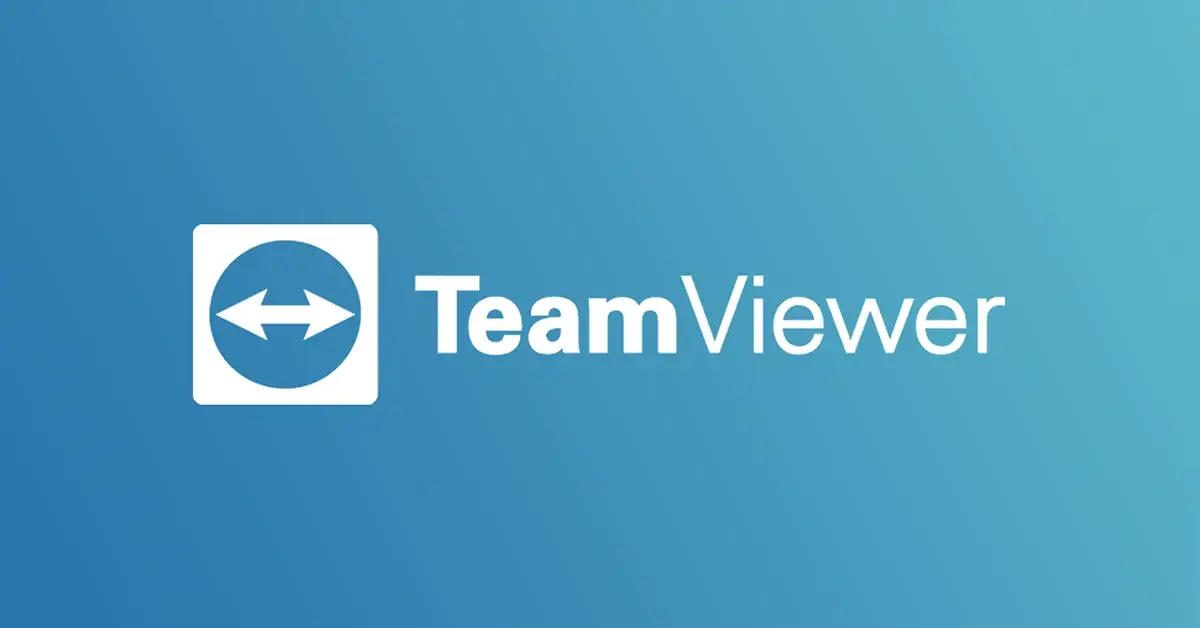
sudo apt-get install -f